New Windows users have a very common question – Why does the UAC Prompt make screen dark when it appears? The answer was the newly introduced Secure Desktop feature – which continues in Windows 11, Windows 10, Windows 8, and Windows 7. If for some reason, you wish to turn off now or disable Secure Desktop, you will need to use the Registry or Group Policy.
Why does UAC Prompt disable Aero and dim the screen when it appears?
Whenever your UAC prompt appears and asks for your permission, you may have noticed that it darkens the screen and temporarily turns off the Aero interface – and it itself appears without transparency. This happens in Windows 11. Windows 10, Windows 8, Windows 7, and Windows Vista too. This is called Secure Desktop.
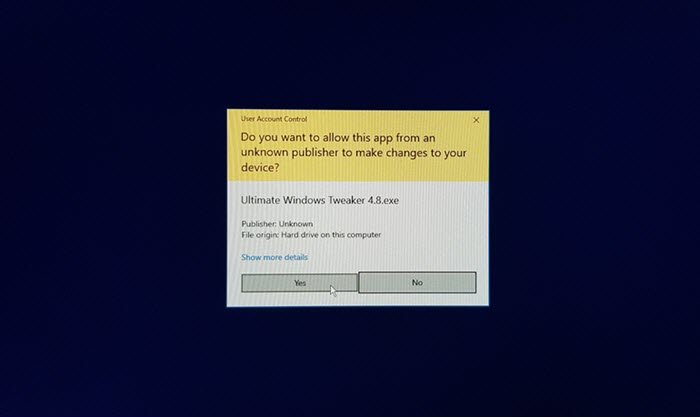
UAC Prompt disables Aero and dims the screen
When you use Flip 3D, however, you can see that it has Aero transparency.
This is actually a security feature. Using Secure Desktop prevents other applications from manipulating the UAC prompt. When you carry out any task that needs UAC permission, for security reasons, when Windows asks for the UAC confirmation, it separates the UAC prompt dialog box from your running desktop process. The UAC dialog box runs under a secure mode desktop so that any malware that may be running under the regular Aero enabled desktop will just not be able to access the UAC to authorize any action.
Nevertheless, if you would like to stop blackening out of the screen when the UAC prompt appears or are simply an Aero lover who likes to see the UAC prompt with transparency, you can disable Secure Desktop.
However, do note that doing so would open your computer to possible security risks and threats, and hence, it is not advisable.
How to disable Secure Desktop in Windows 11/10
Let us see how to turn off or disable Dimmed Secure Desktop for UAC Prompt in Windows 11/10 using Group Policy Editor or Registry.
Turn off Secure Desktop using Registry Editor
If you are a version of Windows that does not have the Group Policy Editor, then you can disable it using the Registry Editor.

To do so:
Type regedit in start search and hit Enter to open the Registry Editor and navigate to the following key:
HKEY_LOCAL_MACHINE\SOFTWARE\Microsoft\Windows\CurrentVersion\Policies\System
Now, in the right pane, double-click the PromptOnSecureDesktop registry entry and change its value from 1 to 0.
Click OK > Exit.
Read: How to Change, Enable, Disable User Account Control (UAC) settings in Windows.
Turn On or Off Dimmed Secure Desktop for UAC Prompt using Group Policy Editor
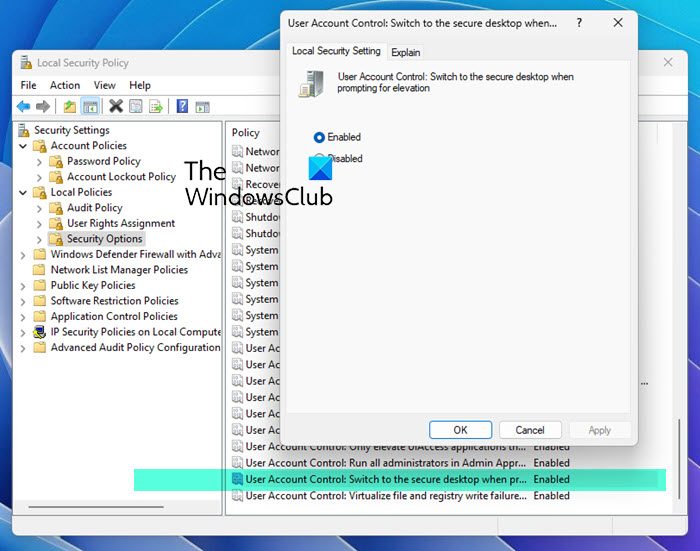
If you use a Windows edition that ships with the Group Policy Editor, then you can Run secpol.msc to open the Local Security Policy. It goes without saying that you have to be an Administrator to do this.
On the left side, expand Local Policies > Security Options.
Next, on the right side, scroll down to the second last option, which says “User Account Control: Switch to the secure desktop when prompting for elevation”.
Double-click to make a dialog box appear. here you will see two options. The options are:
- Enabled: All elevation requests by default will go to the secure desktop. Default.
- Disabled: All elevation requests will go to the interactive user desktop
Disable the feature if you wish.
Disabling Secure Desktop would open your computer to possible security risks and threats, and hence, it is not advisable.
Leave a Reply