A Spell check is a feature in Microsoft Office that allows users to identify and correct misspelled words; it will search your entire document for misspelled words, and if there is not any, a spelling dialog box will appear, giving you the option to ignore, add to a dictionary or change the word. Sometimes users do not want to spell check the entire worksheet, they want to spell check a specific region, for instance, to spell check the data at the bottom of the spreadsheet.
How to Spell Check a Specific Region in Excel
Follow the steps below to spell check specific regions, cells or columns in Microsoft Excel.
- Select the region you want to spell check.
- Go to the Review tab and click Spelling in the Proofing group
- A Spelling dialog box will open to make changes.
- A message box will appear; click OK.
- Spell check will check only the selected cells.
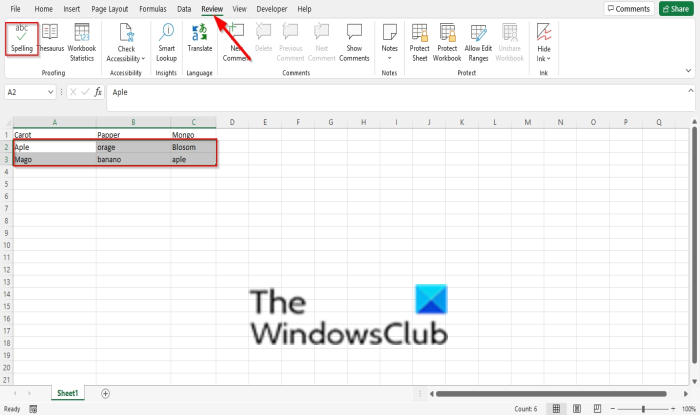
Select the region you want to spell check in the spreadsheet.
Go to the Review tab and click the Spelling button in the Proofing group.
A Spelling dialog box will open to make changes.
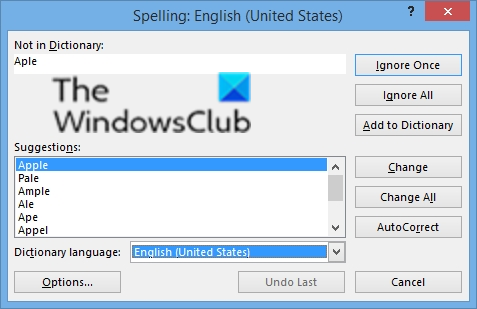
In the dialog box, there are options, such as Ignore, Ignore All, Add to dictionary, Change, Change All, and AutoCorrect.
To correct the error, click Change.
A message box will appear; click OK.
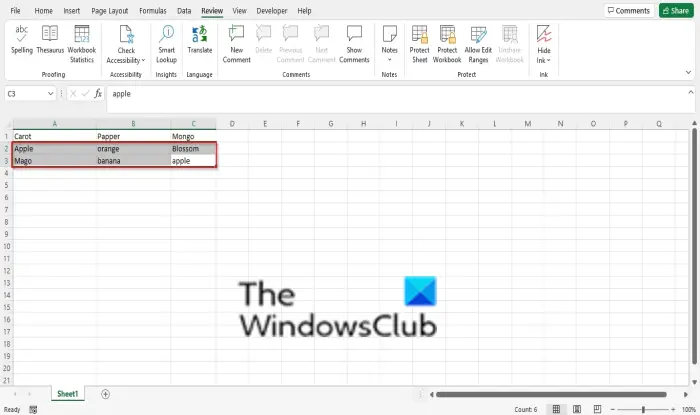
Spell check will check only the selected cells.
Read: Spell check not working in Excel
How do I turn on red line under misspelled words?
By default, Microsoft Word checks the spellings of words you type. If you type an incorrect spelling, Word indicates it with a red line. But if Word is not showing the red line to highlight incorrect words, you can turn it on again. To do so, go to “File > Options > Proofing” and select the “Check spelling as you type” checkbox. Click OK.
Which key is used for spelling and grammar checks?
The key that can open the Spell check dialog box is the F7 key on the keyboard, so instead of going to the Review tab and clicking the Spell check button, you can select the F7 key.
We hope this tutorial helps you understand how to Spell Check a specific region in Excel; if you have questions about the tutorial, let us know in the comments.
Leave a Reply