This post will show you how to enable Text-to-Speech in World of Warcraft. World of Warcraft is an online multiplayer role-playing game set in the fictional world of Azeroth. The game offers unique features, including Text-to-Speech, which converts in-game text to spoken words. Keep reading to learn more about it and how to enable it.
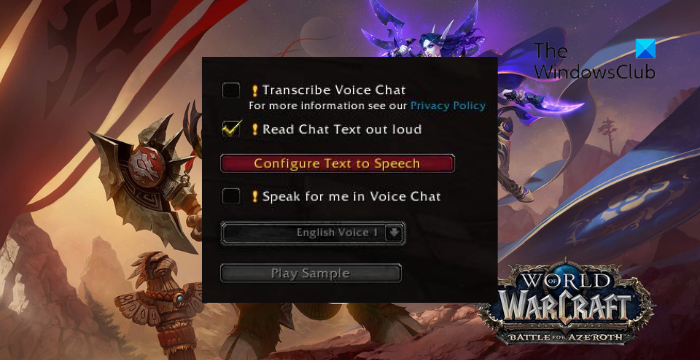
What is Text-to-Speech in World of Warcraft?
The Text-to-Speech feature in World of Warcraft converts in-game text into spoken words. This allows players to listen important game information instead of reading it. This will vocalize various in-game elements, such as quest dialogues, NPC speech, chat messages, system notifications, etc.
How to enable Text-to-Speech in WoW?
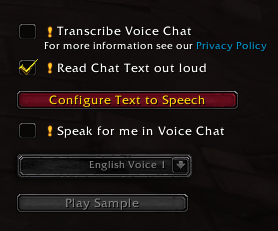
Follow these steps to enable Text-to-Speech in the War Of Words game on your Windows PC:
- Open the game menu
- Click on Options to open the Options menu.
- Locate the Accessibility section
- Click on Text to Speech
- Check in the box next to Read Chat Text out loud.
Alternatively, you can also enable Text to speech while you’re logged into your character in World of Warcraft.
To do so, open the chat box, type /tts and then hit Enter.This will enable Text-to-Speech in WoW.
Read: Popular PC games for Windows available in Microsoft Store
How to enable Voice Chat in WoW Classic?
To enable Voice Chat in WoW Classic, launch the Battle.net desktop app, click on Settings at the bottom, and click the Voice Chat option on the left.
Why is Voice Chat disabled in WoW?
If Voice Chat is not working in WoW, your account may be silenced and check your network configuration. However, if that doesn’t help, re-configure Windows settings and reset the game settings to default.
Leave a Reply