When you select an area on your Windows desktop, the space gets highlighted with a semi-transparent blue color. On other occasions, the Desktop appears, completely transparent with a dotted outline marking its borders. In this post, we will show you how to hide or show the translucent selection rectangle in Windows 11/10.
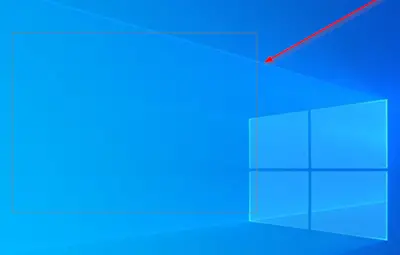
Hide or show translucent Selection Rectangle in Windows 11/10
You can show or hide the translucent selection rectangle in Windows 11/10 using two methods:
- Via Performance Options
- Via Windows Registry.
You must be logged in as an administrator to make the required changes. Let us see the details.
1] Via Performance options
Open Control Panel and search for and open ‘System & Security’ settings.
Next, click on ‘Systems’ and from the left-side menu, choose ‘Advanced system settings’.
Switch to ‘Performance’ section and hit the ‘Settings’ button.
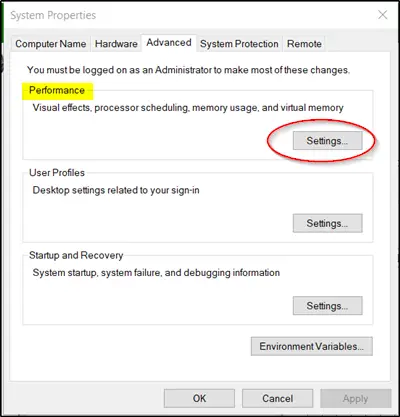
When the ‘Performance’ section window opens, switch to ‘Visual Effects’ tab.
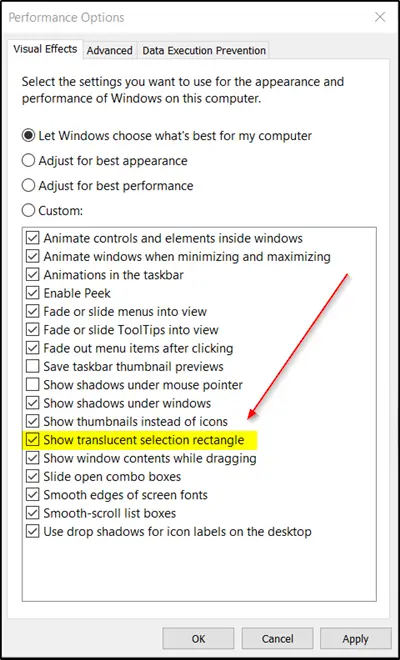
Here, select the ‘Custom’ option and check the ‘Show translucent selection rectangle’ box present beneath ‘the Custom’ option.
When done, it will let you configure and use this setting for the appearance and performance of Windows on your computer.
Read: Dotted square white border around desktop icons
2] Via Windows Registry
There is another way and that is by editing the Registry. Type ‘regedit’ in the search box and press Enter. If prompted by UAC, click Yes to proceed.
Navigate to the following path address-
HKEY_CURRENT_USER\Software\Microsoft\Windows\CurrentVersion\Explorer\Advanced
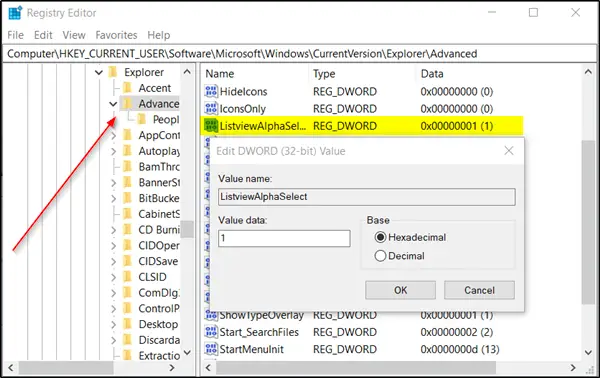
Move to the right pane, and look for the following entry – ListviewAlphaSelect.
When found, double click on it and give the following value:
- To show the Translucent Selection Rectangle give it a value of 1.
- To hide the Translucent Selection Rectangle give it a value of 0.
Click on OK.
When done, restart your computer.
How do you enable Show translucent selection of a rectangle?
There are two ways to show the translucent selection of a rectangle on a Windows 11/10 PC. You can open the System Properties wizard and go to the Advanced tab. Next, click on the Settings button and find the Show translucent selection rectangle option. Tick the corresponding checkbox and click the OK button to enable it.
How do I fix transparent boxes in Windows 11?
If Windows 11 shows a transparent rectangle on the screen, you need to disable the translucent selection rectangle option. For that, open the System Properties and find the Show translucent selection rectangle option in the Advanced menu. Next, you need to remove the corresponding tick from the checkbox and click the Apply button.
Read next: How to change Translucent Selection Rectangle Box color.
Leave a Reply