Google Meet is one of the most extensively used tools of the Google Workspace suite, and the experience of using it is only bettered via its Chrome browser extension. Earlier named Google Hangouts, the Google Meet Enhancement Suite has a wide variety of smart features all meant to make connectivity better. Today, we will walk you through the process of using the Google Meet Chrome extension on Windows 11/10.
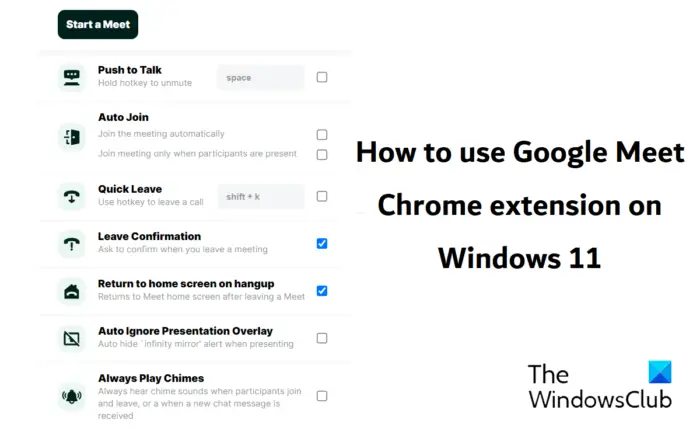
Using Google Meet browser extension on Windows 11/10
Some basic features you get with the Google Meet Enhancement Suite extension are Push to Talk, Auto Leave and Auto Join, Quick Start, Setting Background Colors, and Auto Mute, among others. As the name suggests, the purpose of this tool is to provide you with assistance with Google Meet, providing major settings changes all in one place. There is also a paid-for, Pro version of this Google Meet extension.
Below are the main features that we’ll be discussing in detail here:
- How to start a Video Call
- How to set the background color
- How to change Google Meet settings
Starting a Video Call using the Google Meet extension
Once you’ve given Chrome permission to install extensions from a third-party source, you can pin it to your browser’s system tray. Now, simply click on the extension icon to start using it. The very first option is to Start a Meet.
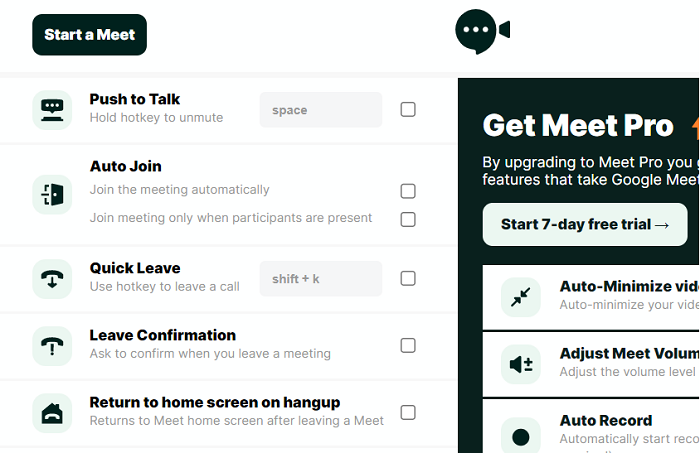
Click on Start a Meet on the extension window. This will open a new tab of the Google Meet website and ready a link for a new meeting, along with a direct option to invite your contacts.
Read: Google Meet microphone not working on Windows PC
Setting the background color for Google Meet using the Chrome extension
You can also set the background color for your Google Meet calls from this extension. Simply click on the extension icon, and scroll down to the bottom where you’ll find the Set Background Color option. Click on the bar of color and this will open a prompt from where you can choose the color you want to set in the background of your video calls.
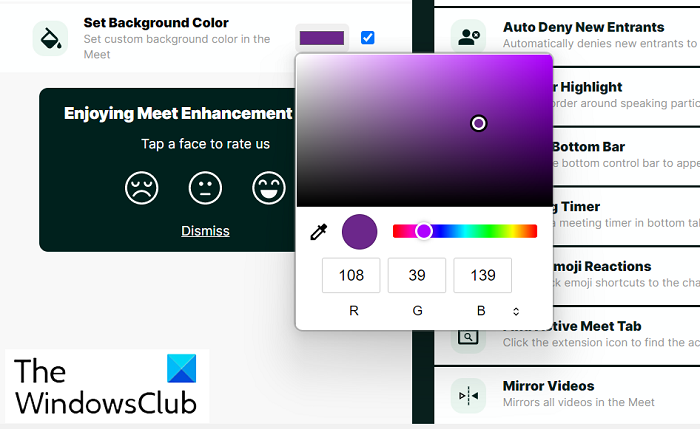
Once you’ve made a choice, tickmark the box next to it.
Changing settings for Google Meet
Apart from that, several settings configurations can easily be implemented using this extension. Auto Join, Leave Confirmation, Auto Caption, etc. can all be enabled in just a few clicks. All you have to do to enable or disable the service is a mark/unmark the box next to it.
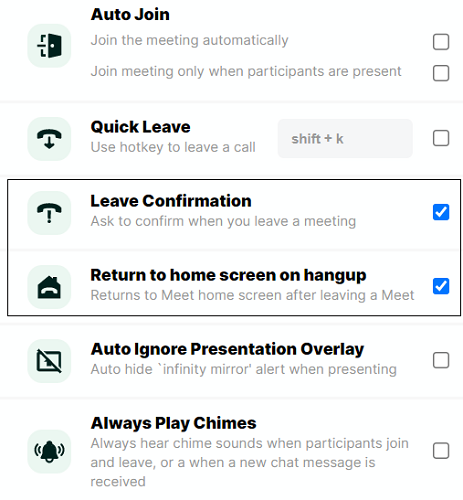
You can download the Google Meet Enhancement Suite extension for Chrome or Edge from the Chrome Store. It is a third-party browser extension.
Google Meet Plus is another similar browser extension you can check out in the Chrome Store.
Can I use Google Meet with Windows 11?
There are mainly two ways to use Google Hangouts in Windows 11 and Windows 10. First, you can visit the hangouts.gogole.com website and sign in to your Google account. Second, you can use the Google Hangouts extension in Google Chrome or Microsoft Edge. If you do not use it frequently, you can just visit the website and check your messages. Google Meet is among the PWA (Progressive Web Apps) applications, meaning that it is possible to download and use it as an application on both, Windows 10 and Windows 11. To download Google Meet, open the Google Meet website and click on it “App available” icon on the right side of the address bar.
Do I need to download plugins to use Google Meet?
Another common query with the Google Meet application is if it requires any external add-ons or plugins to function correctly, and the answer to that is no. For browsers like Chrome, Firefox and Microsoft Edge, Meet operates entirely on the browser. Google states that keeping it on the browser would reduce the attack surface for the application.
Why is my Google Hangouts extension not working?
There could be several reasons why the Google Hangouts extension is not working on your computer. You need to update the browser first and check out the internet connection. If there are some issues with the installed extension or browser settings, you might encounter the same issue while using the Google Hangouts extension.
We hope that you find this helpful.
