Zoom offers mainly two views – Portrait and Landscape, and users can switch between these two as per their requirements. However, if you want to force users to use the portrait view on Zoom on Windows 11/10, here is how you can do that. It is possible to force users to opt for Zoom’s portrait mode with the help of the Local Group Policy Editor and the Registry Editor.
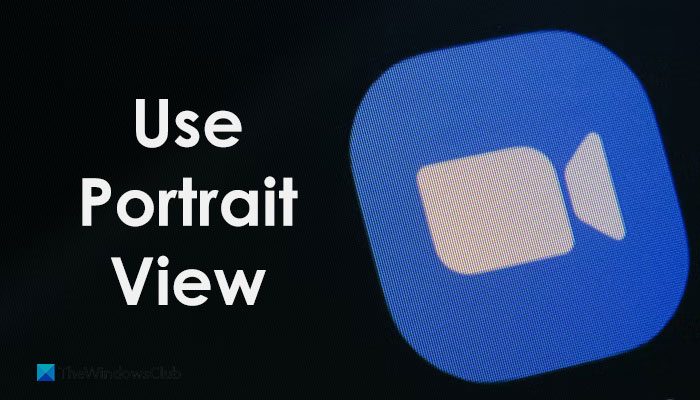
Zoom allows users to use the portrait mode to ditch extra background. At times, when you are on a Zoom call from your messy room, or a restaurant, or somewhere else other than your regular area, it is rather wise to use the portrait mode. If your users are asking you to enable this feature so that they can attend the meeting freely, you can use this guide to get the job done.
How to force users to use Zoom Portrait view on Windows PC
If you want to use the Group Policy way, you must add the Group Policy template of Zoom first. You can download the template from support.zoom.us.
To enforce users to use portrait view on Zoom, follow these steps:
- Press Win+R to open the Run prompt.
- Type gpedit.msc and hit the Enter button.
- Navigate to Zoom General Settings in Computer Configuration.
- Double-click on the Set to use portrait view setting.
- Select the Enabled option.
- Click the OK button.
To learn more about these steps, continue reading.
At first, you need to open the Local Group Policy Editor. For that, press Win+R to display the Run prompt, type gpedit.msc, and hit the Enter button. After that, navigate to this path:
Computer Configuration > Administrative Templates > Classic Administrative Templates > Zoom Meetings > Zoom General Settings
Here you can find a setting called Set to use portrait view. You need to double-click on this setting and select the Enabled option.
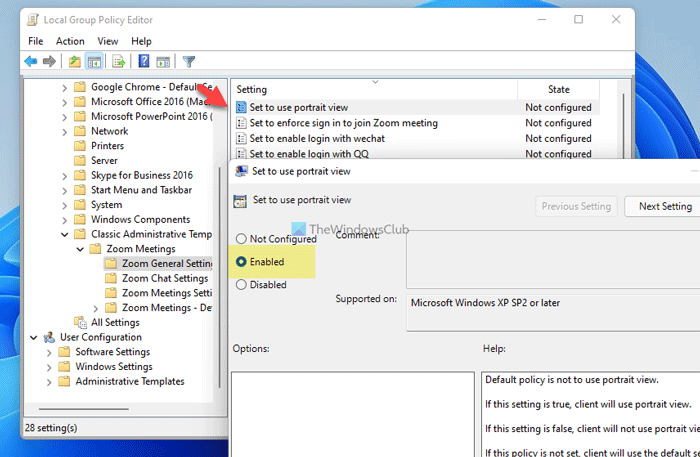
Click the OK button to save the change.
However, if you want to give users the option to switch between different modes, you need to open the same setting and choose the Disabled option.
Force users to use Portrait view on Zoom using Registry
To force users to use portrait view on Zoom using Registry, follow these steps:
- Press Win+R to open the Run dialog.
- Type regedit > hit the Enter button > click the Yes button.
- Navigate to Policies in HKLM.
- Right-click on Policies > New > Keyand name it Zoom.
- Right-click on Zoom > New > Keyand name it Zoom Meetings.
- Right-click on Zoom Meetings > New > Keyand name it as General.
- Right-click on General > New > DWORD (32-bit) Value.
- Set the name as DefaultUsePortraitView.
- Double-click on it to set the Value data as 1.
- Click the OK button and restart your computer.
Let’s check out these steps in detail.
At first, you need to open the Registry Editor on your computer. For that, press Win+R > type regedit > press the Enter button > click the Yes option. Then, navigate to this path:
HKEY_LOCAL_MACHINE\SOFTWARE\Policies
Here you need to create a key. For that, right-click on Policies > New > Key and name it Zoom. Then, right-click on the Zoom key, select New > Key and name it Zoom Meetings. After that, right-click on Zoom Meetings > New > Key and name it General.
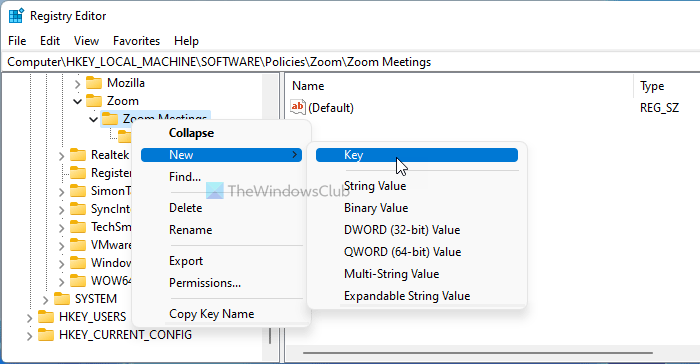
In the General key, you need to create a REG_DWORD value. To do that, right-click on the General key, select New > DWORD (32-bit) Value, and set the name as DefaultUsePortraitView.
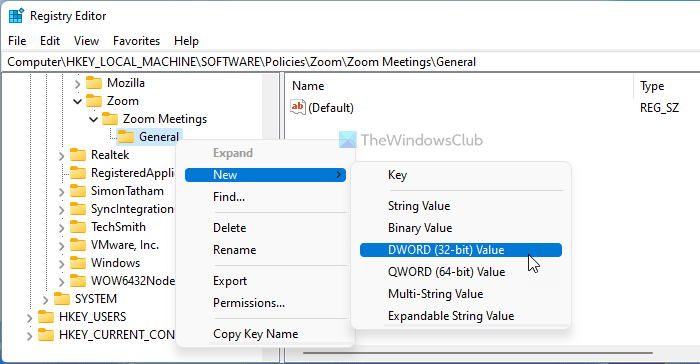
Double-click on this REG_DWORD value to set the Value data as 1 and click the OK button to save the change.
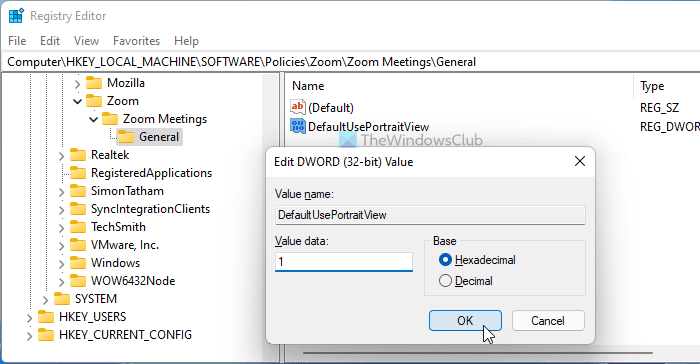
At last, you need to restart your computer to get it saved.
However, if you want to allow users to switch from one mode to another, you need to open the same REG_DWORD value and set the Value data as 0. Alternatively, you can delete the DefaultUsePortraitView REG_DOWRD value as well.
Can you force Gallery view in Zoom?
You can force the Gallery view in Zoom only if you have more than two attendees. Otherwise, it is not possible to opt for the gallery view while you are on a Zoom call. To enable the gallery view, you can click on the respective button to switch from one view to another. For your information, you can find the corresponding option on the top-right corner while you are on a Zoom call.
Is Zoom better in portrait or landscape?
You can switch Zoom to portrait and landscape view by clicking on your profile icon. The portrait mode in Zoom app makes its interface smaller and it does not display all the options. Only the necessary options are visible on the Zoom interface in portrait mode. The landscape mode in Zoom app covers your entire screen and displays all the options on the Zoom interface. Both of these modes have their own significance. Hence, it depends on you which mode you like to use in Zoom.
That’s all! Hope this guide helped.
Leave a Reply