Many users are experiencing errors while using Amazon Prime Music. There are different kinds of errors they may face, for example, Error Code 119, 200, 180 or Exception error 181. In this article, we will be covering solutions that would troubleshoot every single error one may experience with Amazon Prime Music.
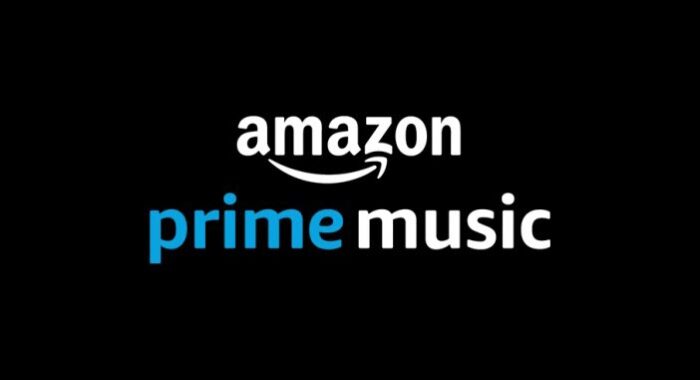
Fix Amazon Prime Music Errors Code 180, 119, 181, 200
As mentioned earlier, there are different types of errors in Amazon Prime Music. For example, Exception error 180, 119, 181, or 200. The following is what you need to do to fix Amazon Prime Music App Errors.
- Check if Amazon Music is down
- Check if your device is connected to WiFi or Mobile Network
- Allow Cellular in Amazon Music app for Mobile Network
- Sign Out and Sign In
- Force Stop and Reopen the app
- Update to the Latest Version
- Clear App Cache
- Reinstall Amazon Prime Music
Let us talk about them in detail.
1] Check if Amazon Music is down
You need to check if Amazon Music is down. You can use a web service and see if Amazon is down. If it is down, the only thing you can do is wait for the engineers to fix the issue.
2] Check if you are connected to WiFi or Mobile Network
You need to check if you are connected to WiFi or a Mobile Network. If you are connected to a WiFi, try restarting the browser and if it’s to no avail, try contacting your ISP. However, if you are on a Mobile Network, you need to look at the next solution.
3] Allow Cellular in Amazon Music app for Mobile Network
If you are on a Mobile Network, make sure to allow the app to work on it. For that, you can follow the given steps.
- Open Settings on your device.
- Go to Apps.
- Look for Amazon Music and give it permission to use Mobile Network in the background(settings may vary depending on your device).
Now, restart Amazon Prime Music and see if the issue persists.
4] Sign Out and Sign In
You can use Sign Out and then Sign back In and see if the issue is fixed. This is one of the easiest solutions to fix the issue.
5] Force Stop and reopen the app
The issue can be because of a glitch and the best way of fixing is it to force stop and reopen the application. To do that, you can go to Settings > Apps, look for Amazon Prime Music, and Force Stop it. After this, you can reopen it and see if the issue persists.
6] Update to the Latest Version
You need to make sure that you are using the latest version of Amazon Prime Music. You can go to your respective app store and update the application to its latest version.
7] Clear App Cache
Sometimes, corrupted caches can cause some peculiar error and the best way to resolve the issue caused by the cache is by removing it.
If you are using Firefox, Chrome, or Edge, clear their cache. To do that, you can just dive into their setting and from there you can flush out the cache, browsing data, and other saved items.
If you have a desktop app, you need to delete some files. So, go to the following location and delete the APP Cache folder.
- For Windows
%userprofile%\AppData\Local\Amazon Music\Data
- For iOS
~/Library/Application Support/Amazon Music/Data
However, if you are on Android, use the following steps.
- Launch Amazon Music app.
- Click on the Context menu icon and click Settings.
- Now, press Clear Cache.
8] Reinstall Amazon Prime Music
If you have an Amazon Prime Music app, on Windows, macOS, Android, or iOS, try reinstalling the application and see if the issue persists.
You can easily dive into the Settings of your device and uninstall the app. After uninstalling, reinstall the app from your app store and see if the issue is resolved.
Hopefully, you are able to rectify the solutions with the help of the mentioned solutions.
Why is my Amazon Prime Music not working?
There can be many reasons why you are unable to play songs on Amazon Prime. One of the most usual reasons is that it is the title has been removed from the service. Another reason is that your subscription is expired. If these two are not the reasons for the issue, try reloading the app and see if it will fix the issue.
Related: Fix Amazon Prime Error Code 9068 or 5004.
Leave a Reply