When you try to activate Office 365, Office 2021/19/16 after upgrading to Windows 11/10, you might get an error message:
We’re sorry, something went wrong and we can’t do this for you right now. Please try again later. (0x8004FC12).
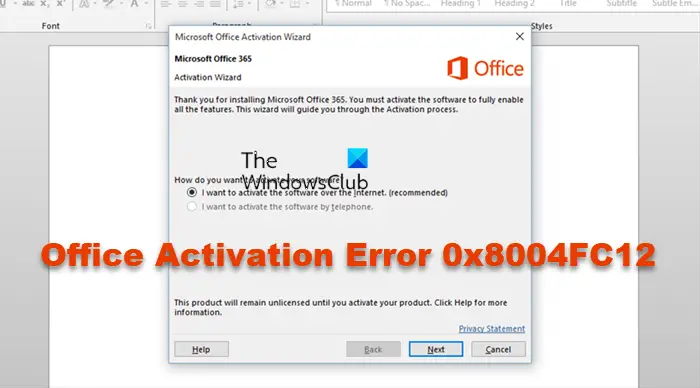
Trying solutions like reinstalling Office, removing the activation from your Office Online account, and trying offline repair just doesn’t work.
Fix Office Activation Error 0x8004FC12
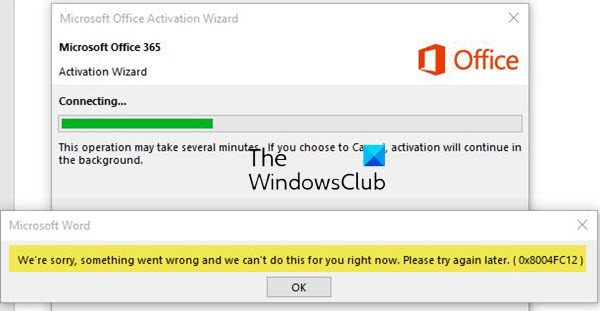
Outlined in this post are some of the suggestions made by Microsoft, which you can try to fix the problem. The most common solutions are listed first. You can try each one separately and try activating Office again. Before you begin, run Windows Update manually and install all the available updates.
- Disable Windows firewall
- Reset TCP/IP
- Add Net Local Group
- Verify if TLS 1.2 is enabled
- Disable protection for Office apps
1] Disable Windows firewall
Under ‘Search the web and Windows field’ type firewall, and then select Windows Firewall. Then, choose ‘Turn Windows Firewall on or off. Switch it ‘Off’.
Once you have disabled the firewall, try to activate Office again. Once done, you can turn ‘On’ the firewall again.
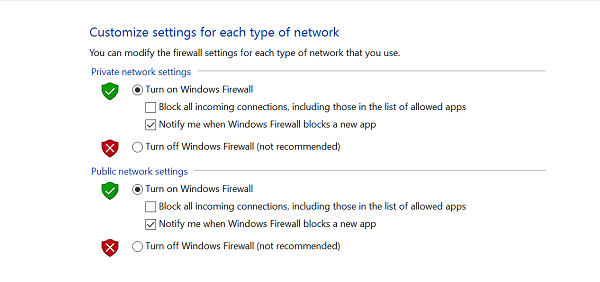
2] Reset TCP/IP
Reset TCP/IP using the built-in NetShell tool or Microsoft Fix It. Then reboot your device and try activating Office again.
3] Add Net Local Group
To add a Net Local Group, you’ll need to open the command prompt window, right-click it, and select Run as Administrator. Thereafter, copy the commands given below one at a time and paste them into the command prompt by right-clicking and selecting paste. Hit Enter after each command in the Command Prompt.
net localgroup Administrators localservice /add
fsutil resource setautoreset true C:\
netsh int ip reset resetlog.txt
Upon completing this step, reboot your device and try activating Office again.
4] Verify if TLS 1.2 is enabled
TLS is an abbreviated form of Transport Layer Security Protocol, an industry-standard developed with an intention to safeguard the privacy of information communicated over the internet. So, the step first involves in verifying whether TLS is enabled or not by viewing your internet properties. The box adjacent to Use TLS 1.2 should be checked.
For this, press Windows key + R to open the Run dialog box. Type inetcpl.cpl, and hit OK.
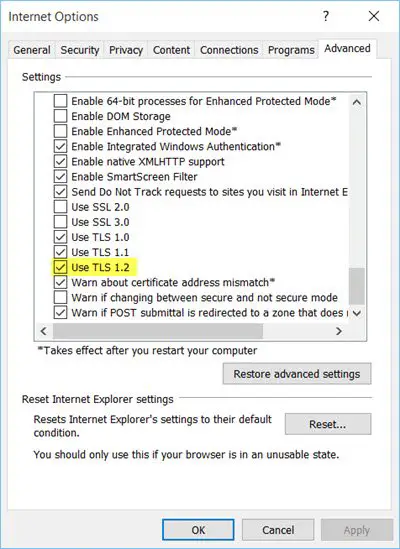
Then, in the Internet Properties window, select the Advanced tab, and under the Settings list, scroll down until you find Use TLS 1.2. Check the box if it is not checked, click Apply, and close the window.
Try activating Office again.
5] Disable protection for Office apps
The problem is caused by a conflict with the Anti-Exploit module within the Malwarebytes Antivirus program. If you use Malwarebytes, then do this.
Launch Malwarebytes and choose ‘Settings tab’ visible in the left pane.
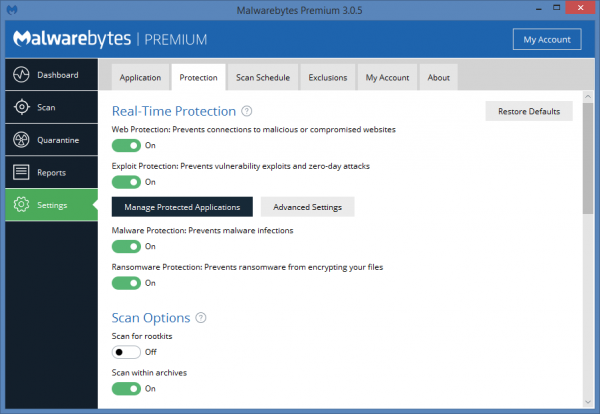
Next, click the Protection tab residing in the top pane. And select “Manage Protected Applications” option under it.
Later, in the Protected Applications window, scroll down to locate Microsoft Office PowerPoint and when found toggle to disable/turn off the protection.
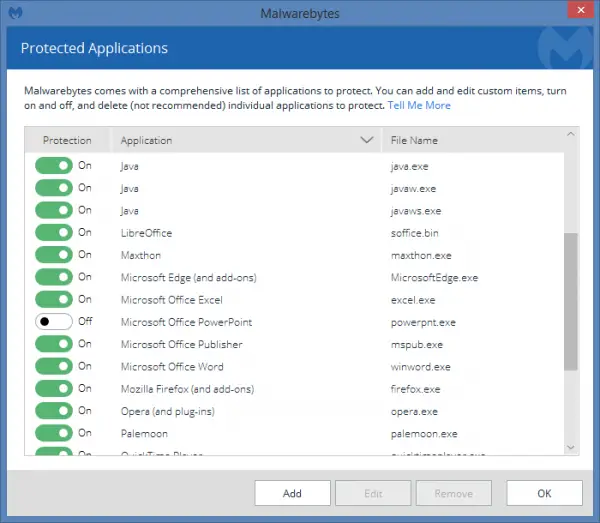
Finally, click OK.
Please note that in the screenshots above, the instructions are provided for the Microsoft Office PowerPoint application. However, the steps are the same for all other Office applications. Also, bear in mind, that when you disable the protection some of the functionality of Malwarebytes will be affected but if you do not mind this, proceed further and disable the protection for Office apps.
Related: Fix Windows Activation error 0x8004FC12.
Let us know if any of this helped you.
