We had earlier seen how one could set Windows 11/10 to Show or not to show Windows Store apps on Taskbar using Taskbar and Navigation properties or by modifying the Windows Registry. Today we will see how you can prevent the pinning of the Store app to the taskbar. Microsoft has made it easier for IT administrators to manage this setting on a system level, by adding it to the Group Policy. You can thus use Group Policy to disable, disallow, and prevent users from pinning Windows Store app icon to the Windows 11/10 taskbar.
Do not allow pinning Store apps to the Taskbar
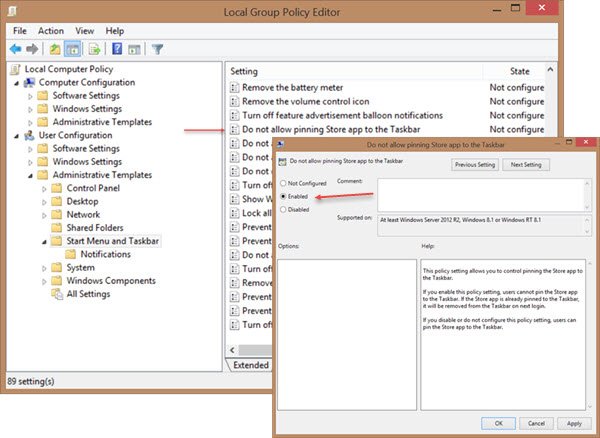 To access this setting, Run gpedit.msc to open the Local Group Policy Editor and navigate to the following setting:
To access this setting, Run gpedit.msc to open the Local Group Policy Editor and navigate to the following setting:
User Configuration\Administrative Templates\Start Menu and Taskbar
Now in the right pane, double-click on Do not allow pinning Store app to the Taskbar and select Enabled.
This policy setting allows you to control pinning the Store app to the Taskbar. If you enable this policy setting, users cannot pin the Store app to the Taskbar. If the Store app is already pinned to the Taskbar, it will be removed from the Taskbar on next login. If you disable or do not configure this policy setting, users can pin the Store app to the Taskbar.
Selecting Not configured or Disabled, will let users pin the Windows Store app icon to the Windows taskbar.
Only Windows 11/10 Pro and Windows 11/10 Enterprise Editions include the Group Policy Editor. So please check if your version of Windows lets you do this.
Similar reads:
