With CustomGPT, you can create custom chatbots tailored to specific needs. You can integrate the CustomGPT AI models into your website or web page to enhance your users’ experience. From creating an AI-powered search experience for a SharePoint site to an AI chatbot for Windows-based customer support systems, you can use CustomGPT.ai for different needs, even for content management. This article shows how to use CustomGPT AI to streamline content management for Windows ecosystems.
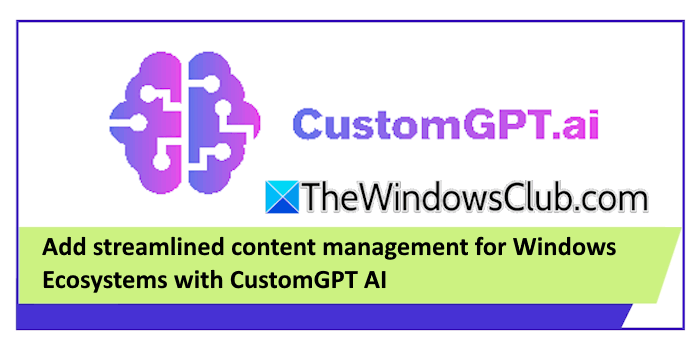
Add streamlined content management for Windows Ecosystems with CustomGPT AI
Creating and managing content is crucial for any business. However, content management can be complex and time-consuming. The emergence of AI tools has revolutionized the digital industry. You can take advantage of AI tools to streamline content creation and management. CustomGPT.ai can help you streamline content management for Windows ecosystems.
Use WINDOWSCLUB coupon code at checkout to get $99 off on any CustomGPT.ai plan.
By integrating with tools like Progress Sitefinity, CustomGPT.ai helps Windows users manage and create content more efficiently. It provides tailored assistance by understanding the unique context of the business, offering relevant content suggestions, and automating repetitive tasks like updating FAQs or generating reports.
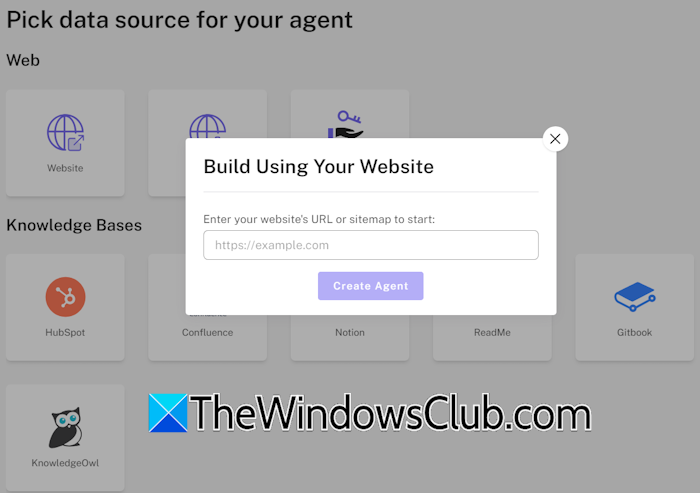
Creating a CustomGPT AI agent
To create a CustomGPT AI agent, log in to your CustomGPT dashboard and click on the New Agent button on the top right side. You will see several options to create a CustomGPT AI agent. The most popular options are adding a website sitemap, entering your WordPress website address, uploading a file, using the API, etc.
A knowledge base is required to create an AI agent. You can provide a knowledge base in different ways, such as adding your website sitemap or uploading a file. You can also create an agent with API. This will create an agent without any data source connected.
If you prefer creating an agent with API, read the API documentation of CustomGPT AI before proceeding.
After creating an agent, open its settings to configure it. Go to the Data section to add a knowledge base for your agent. Your agent will use data in the knowledge base for training. You can also change your agent’s appearance and define its persona by providing some sets of instructions.
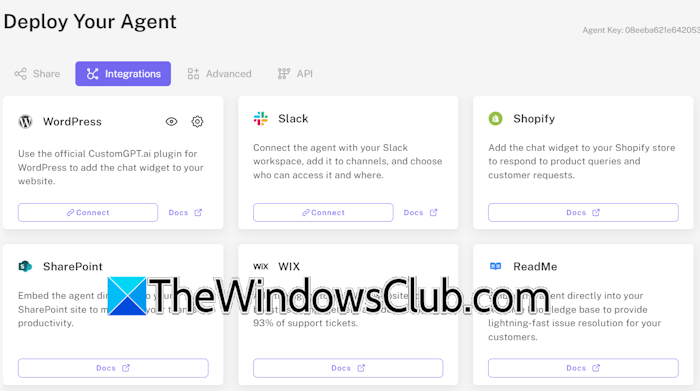
When your agent is ready, you can deploy it to your website or integrate it with the tools for content management, such as Progress Sitefinity. For the integration of CustomGPT with content management tools, open your agent settings and go to the Deploy tab. Now, select the Integration tab on the right side. You will see different platforms available for CustomGPT AI integration. Under the Share tab, you can generate an embed code for the agent.
CustomGPT pricing plans
CustomGPT.ai offers Standard, Premium, and Enterprise pricing options. The Enterprise pricing option is available for enterprises. You can create up to 10 agents with the Standard plan. If you subscribe to the Premium plan, you can create up to 100 agents.
Use WINDOWSCLUB coupon code at checkout to get $99 off on any CustomGPT.ai plan.
That’s it.
Read: Add Automated Customer Support for Windows-based Platforms with CustomGPT
What is CustomGPT AI?
CustomGPT.ai is a platform that allows you to create custom AI models as per your data source. On the CustomGPT.ai platform, you can create AI agents with no coding experience. You can also integrate AI agents on different platforms, including your WordPress website.
Read: Add Enhanced Search Functionality in SharePoint with Custom GPT
What is GPT stand for in AI?
GPT in AI stands for Generative Pre-trained Transformers. These are generative AI models trained on massive user data. Based on the amount of data used for training, a GPT has several parameters, such as 1.5 billion, 7 billion, 8 billion, etc.
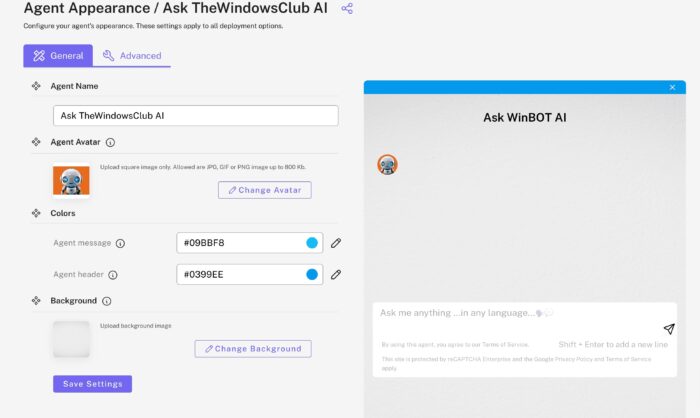
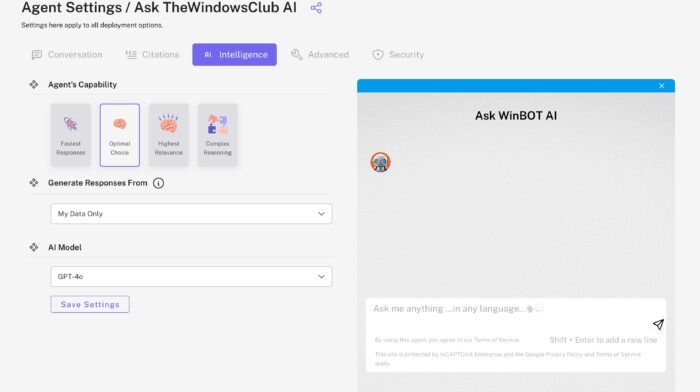
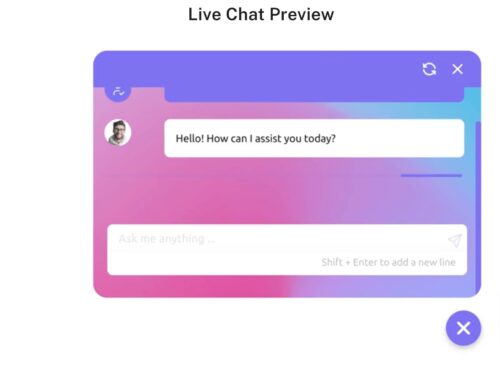
Leave a Reply