If you had no idea before, then we want to make it clear that Opera supports wallpapers. You can use what is there already, or simply add your own. Most web browsers do not allow this, in fact, we only know of Opera having this functionality so if you know of any other, please make us aware.

How to change Homepage Wallpaper in Opera browser
When it comes down to taking full advantage of the Wallpaper feature, the information below will help you to get to where you need to be.
- Open the Opera browser
- Navigate to the Start Page section
- Choose or add your own wallpaper
- Download wallpapers from the Opera add-on store
- Animated wallpapers
1] Open the Opera browser
To begin, fire up the Opera web browser via the Start Menu or the Desktop. Choose the option that is much easier.
2] Navigate to the Start Page section
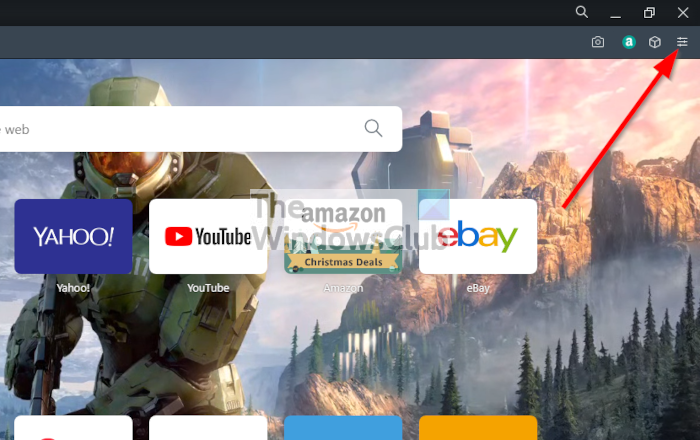
The next thing you should do here is to click on the Easy Setup button, and from there, look to the section that reads Start Page.
3] Choose or add your own wallpaper
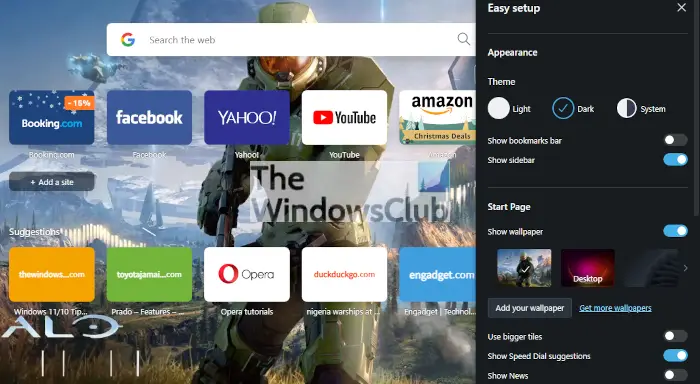
From the Start Page section, you will see a list of wallpapers to choose from. If those are not enough, then click on the Add Your Wallpaper button. Once that is done, you’ll be brought to a File Explorer window to find the photo that you prefer.
4] Download wallpapers from the Opera add-on store
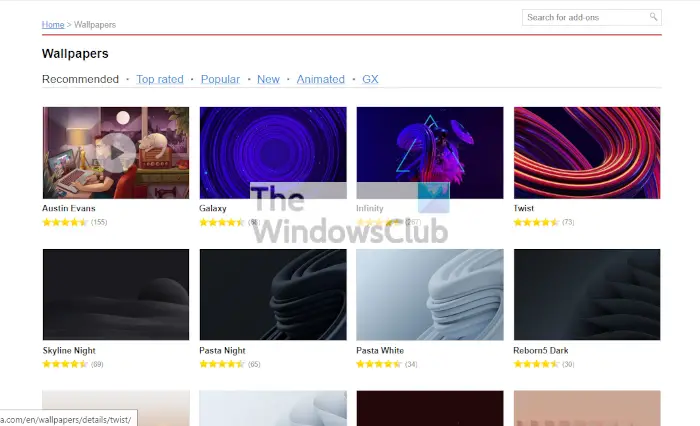
If you do not have your own wallpaper, then return to the Easy Setup area, and be sure to click on Get More Wallpapers. From there, a new tab will open with the add-on page loaded. From here, you can decide which wallpaper is right for you.
5] Animated wallpapers
One of the unique things about the Opera wallpaper feature is the ability to install animated wallpapers. From the Wallpaper Add-on page, you should click on Animated, then select one of the many options, and finally, hit Add to Opera, and that’s it, you’re done.
Read: Opera GX vs Opera – Which is the better browser?
How do I change my theme on Opera?
Themes and wallpapers are two different things. You see, the theme changes the overall look of the web browser, while the wallpaper only changes the background of the New Tab page.
OK, so changing your theme is super easy. Simply open Opera, then select the Easy setup button at the top-right corner. From there you can choose between Light, Dark, or System. Now, unlike older versions of Opera, it’s not possible to add new themes from the add-on store. The best option here is to change your Windows 11/10 theme, then select the System option via the Easy setup section.
How do I change how my Opera looks?
Apart from changing the New Tab page wallpaper and selecting a Light, Dark, or System theme, you can change the Appearance of your Opera browser and also manage the Sidebar. Open the Opera browser and press the Alt+P hotkey to open the Settings page. Access the Appearance section and toggle the Show bookmarks bar option, select a Font size (Small, Very small, large, etc.), customize fonts for the Opera browser, etc. Next, use the Manage sidebar option under the Sidebar section, and select which elements you want to show in the Opera Sidebar.
Hope this helps.
