The Microsoft Edge Chromium browser is not just the best version of Edge we have to date, but it also offers a turn of customization. You can install Chrome themes, install Chrome extensions on Edge from Chrome Web Store, offers Dark Mode theme, and more. In this post, we are looking at yet another feature — how to change the default Search Engine – which is set to Bing. We will also show you how to change the Search Provider in the New Tab of Edge
Change default Search Engine in Edge browser
We will not only learn how to change the default search engine but also learn how to add a new search engine. The default list of search engines includes Bing, Yahoo, Google, and DuckDuckGo.
- Change default search engine
- Add a new search engine
- Automatically
- Manually
1] Change Default Search Engine in Edge
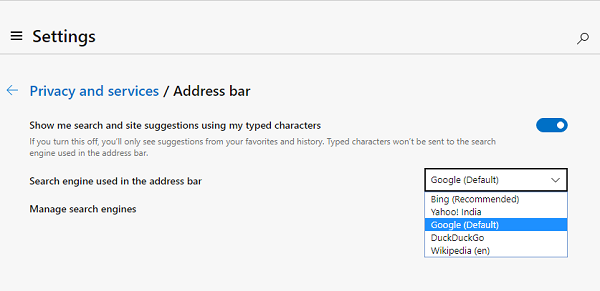
- Open the Edge browser, and open a new tab
- Type edge://settings/search in the address bar, and hit Enter.
- Change to any other search engine by clicking on the dropdown next to the Search engine used in the address bar label.
- Choose from Bing, Yahoo, Google, and DuckDuckGo
No more extra steps and you have changed the search engine. If the search engine is not listed, here is how to add your favorite one.
Read: Use multiple Search Engines at the same time in Edge browser
2] Add a new Search engine to Edge
There are two ways to do it. The first is by visiting the search engine and searching for something. The second is manually adding it. We will share both ways.
1] Visit and add the Search engine
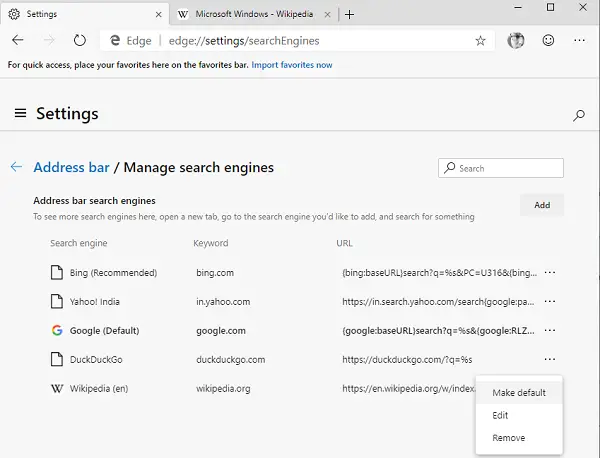
- Open the search settings in a new tab edge://settings/searchEngines
- Switch to another new tab, and open the search engine you want to add.
- Search for something.
- Switch back to search settings, and the search engine will appear in the list.
- Click on the menu and choose to make it default.
2] Add it manually
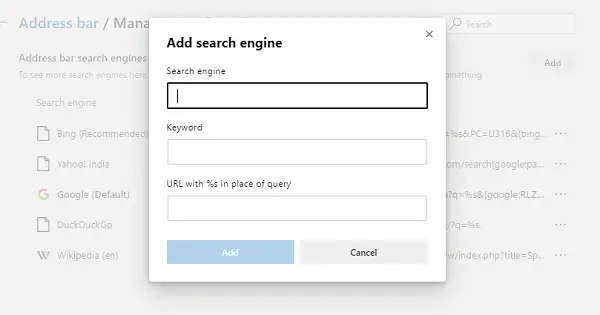
If your Search engine is not detected automatically, you can add it manually.
- In the Manage search engine section
- Click on the Add button
- Here you need to add a name, keyword, and URL with %s in place of query
- Once done, click Add, and set it as default.
Here is an example.
On Wikipedia, the search result looks like this-
https://en.wikipedia.org/w/index.php?search=whateveryouwanttosearch
The italics part is the search page, while the underlined part is the query. In the URL box above, you need to add
https://en.wikipedia.org/w/index.php?search=%s
When it’s the default Search engine, whatever you want to type, will be searched on Wikipedia.
Read: How to switch from Google to Bing in Windows 11
Change the Search Provider in the New Tab of Edge
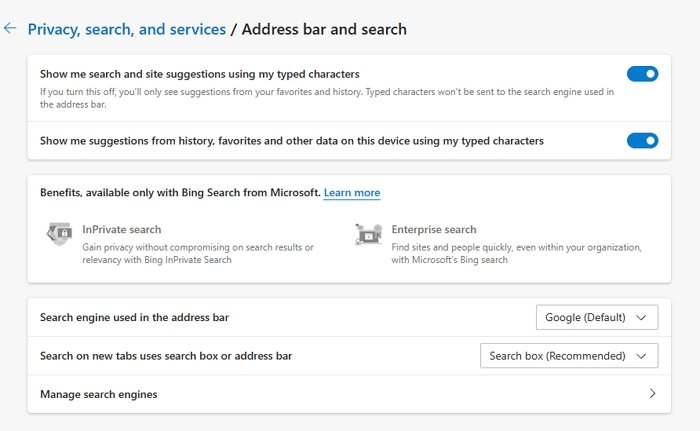
You can also change the Search Provider in the New Tab of Edge as follows:
- Open edge://settings/search in the Microsoft Edge address bar.
- Look for Search on new tabs uses search box or address bar.
- From the default Search box (Bing), switch to the Address bar option.
TIP: This post will show you change the default search engine in Chrome, Firefox or Opera.
Why does my default browser keep changing to Bing?
Apart from some other software trying to change the default search engine, Microsoft Edge is sometimes known to do so. It’s a sneaky way to ask people to switch to Bing without telling them about it, so be aware if Edge suddenly asks you to change it.
Read: How to make ChatGPT as default search engine in Chrome and Edge
Can you disable the Bing search bar on the new Tab page?
Edge doesn’t offer any direction option, but you can change the search on tabs to use the address bar instead of using the search box. So when you open a new tab and start typing in the address bar, it will use the default search engine instead of one that Microsoft or Edge has to offer.
Leave a Reply