When some Windows users tried creating value or key in Registry Editor, they failed due to lack of permission or misconfiguration. This issue is mainly caused when the user doesn’t have permission to access or perform actions on the folder under which they are trying to create a key or value. In this post, we will see what you can do if you cannot create value or key and get an error writing to the registry. The error messages you could see are:
Cannot create key: You do not have the requisite permissions to create a new key under Signature Updates
Cannot create value: Error writing to the registry
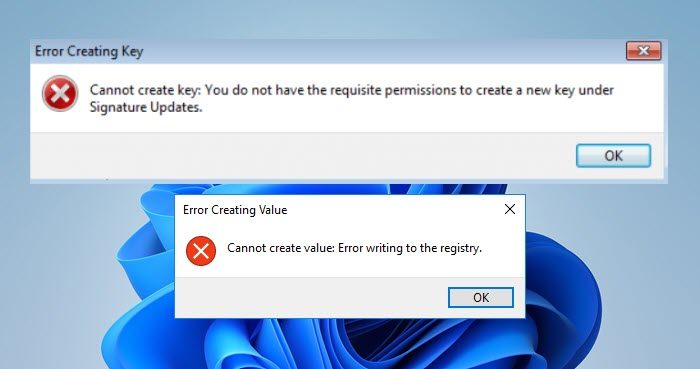
Fix Cannot create value or key, error writing to the registry
If you Cannot create value or key and there is an Error writing to the registry, follow the solutions mentioned below
- Take ownership of the Registry key
- Use alternative methods to create the Registry key or value
Let’s get started.
Error creating Key or Value
1] Take ownership of the Registry key
The Registry Editor is a database of information, settings, and other important values for software and hardware installed on Windows operating systems. It is sorted in a hierarchy, so, if you want to create a key or value under a folder, you would require permission to do so.
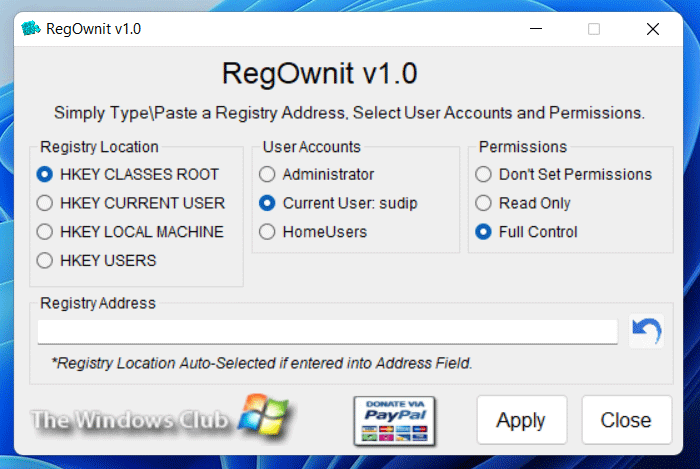
You can quickly take ownership of the keys using our freeware RegOwnIt and Ultimate Windows Tweaker. Or you can follow the steps listed below to take ownership or full control of a Registry key to edit it as per your requirements.

- Press the Windows + R key to open the run dialog box.
- Type regedit and press the Enter button.
- Press Yes to continue.
- In the Registry Editor, go to the location where you want to create a key or value.
- Once you reach there, right-click on the folder and select Permissions.
- In the Security tab, select your username.
- Check the box for Full Control under the Allow column.
- Click on the Apply button and click Ok to save the changes.
- If it says “Unable to save permission changes”, click on the Advanced button.
- Now, click on Change from the Owner section.
- Next, enter your username or Administrator in the Enter the object names to be selected column and then click on Check Names.
- Now, tick the box Replace owner on subcontainers and objects and Replace all child object permission entries with inheritable permission entries from this object.
- Finally, click Apply > OK and then give Full Permission.
Hopefully, you can make changes once you re-open the Registry Editor.
Once you have made the changes, remember to reset the permissions back to what they were earlier.
Read: Error writing the value’s new contents in Registry
2] Use alternative methods to create the Registry key or value

If you cannot create the key or value using the Registry Editor, restart your computer, log in as an administrator, and try to create the Registry key using the Command Line, Programming, Third-party tools, or Notepad.
All the best!
Read: Registry Editor cannot rename, Specified key name already exists
How do I fix Registry key errors?
If you are unable to create a key in Registry Editor, do check if you have permission to do so. You can check the steps mentioned above to do the same. In case, you have permission, repair the corrupt Registry.
How to fix error The system was unable to find the specified registry key or value?
When trying to run a batch or deleting a registry key, users get “The system was unable to find the specified registry key or value”. In that case, check if you are deleting a key or value, as there are different commands for different tasks. You should check our post to know what to do if you get The system was unable to find the specified registry key or value.
Leave a Reply