If you no longer wish to receive the Office 365 subscription benefits, you can cancel the subscription or turn off Office 365 recurring billing. You do not need to contact Microsoft support to cancel the subscription or stop the auto-renewal; you can do this from your Microsoft account.
Should I cancel Office 365 subscription or stop auto-renewal?
You can cancel the subscription or turn off recurring billing separately. If you cancel the subscription, you’ll lose benefits immediately. If you turn off auto-renewal, you’ll keep benefits until the end of the current billing cycle. Use the second option to retain files until the next billing date.
How to cancel Office 365 subscription
- Go to Microsoft Service and Subscription using your Microsoft account.
- Locate Office 365 and click on the Manage link next to it.
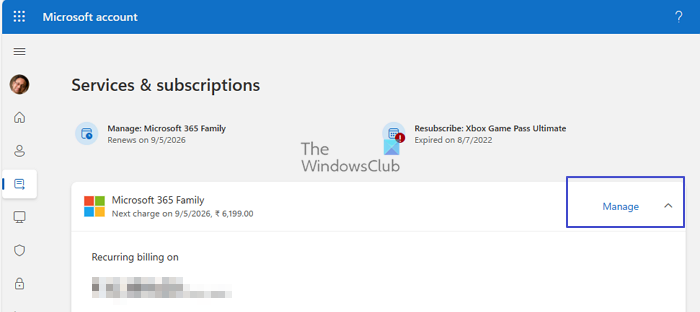
- Click on the Cancel subscription option on the page.
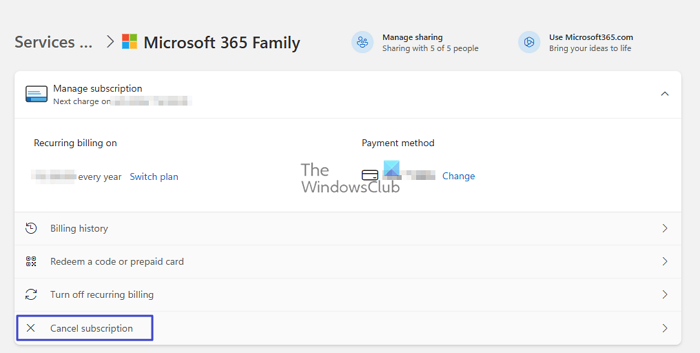
You will be warned about your current usage and the features you will lose if you cancel the subscription. This is what I had received:
- You’re using 93.60 GB of cloud storage. When your subscription ends, you may not be able to add or edit all of your files. You have 5 GB of free cloud storage. You’ll need to take action to avoid losing access to your files.
- You’re sharing Microsoft 365 Family with 5 of 5 people.
- You’re signed in on 5 of 5 devices with your subscription.
Read: Couldn’t verify your Office 365 subscription
Turn off Office 365 recurring billing
To stop or turn off Office 365 recurring billing, follow these steps-
- Go to Microsoft Service and Subscription > Office 365 > Manage.
- Choose Turn off recurring billing option and confirm.
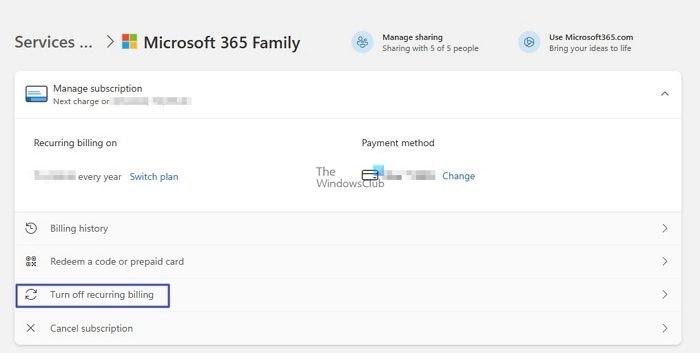
I hope the post was easy to follow and you were able to clearly understand if you wanted to stop the subscription or stop auto-renew.
Read: How to activate Microsoft Office 2021 or Office 365 on Windows 11
How to get a refund on a Microsoft subscription?
To get a refund for a Microsoft subscription, cancel it first. You might be eligible for a refund for the unused time. For refunds on products or services bought from another organization, contact them directly. For unrecognized charges on your account, investigate the Manage the Payments page of your Microsoft account dashboard.
Do I have to keep renewing Microsoft 365?
Renewing your Office 365 subscription is necessary to maintain access to all the apps and services included in your subscription. If you fail to renew your subscription, access to these features will be lost.
