Amazon PrimeVideo is among the most popular online streaming channels. The fact that its subscription coincides with that of Amazon Prime makes it worth a buy. However, Amazon PrimeVideo users encounter many errors, one of which is Error 7031. If you are facing it, check this article for a resolution.
Fix Amazon PrimeVideo Error Code 7031
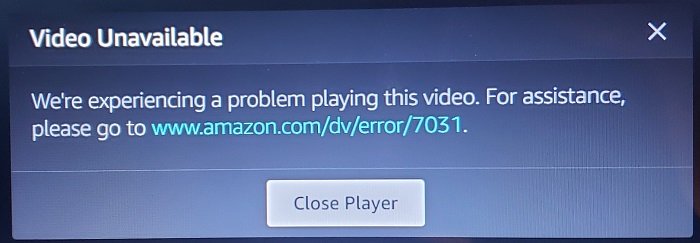
The causes behind this error could include server problems, browser incompatibility, geo-locked content, corrupt cache or cookie files, etc.
- Check the status of the Amazon server
- Check the ping status
- Log out and sign in again
- Disable any proxy servers and VPN
- Update your web browser
In such a situation, try restarting the browser and then the computer, and if it still doesn’t help, proceed with the following troubleshooting steps sequentially:
1] Check the status of the Amazon server
If the Amazon server is down, PrimeVideo won’t work, no matter what you try. In this case, you would have to try opening PrimeVideo on a different system and check whether or not the service is working. If yes, proceed to other solutions.
2] Check the ping status
In this solution, the problem could be in two parts. The first is that the internet itself doesn’t work. This could be checked by trying to open a website other than PrimeVideo. If the internet works fine otherwise, try the following procedure:
Press Win+R to open the Run window and type the command cmd. Hit Enter to open the Command Prompt window.
Type the command – ping primevideo.com and hit Enter.
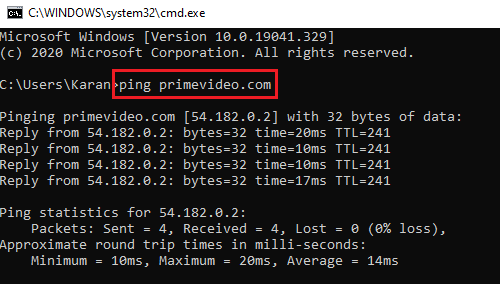
Wait for the replies,; if you receive four replies, everything is good. Else, proceed with other solutions.
3] Log out and sign in again
Log out of your Amazon account, sign in again, and see if you can play the video.
4] Disable any proxy servers and VPN
A lot of content on Amazon PrimeVideo is location-specific. People try accessing the content in regions other than permitted using VPNs and Proxies. Amazon PrimeVideo doesn’t allow it. Thus, if you wish to access content on the service, you will have to disable VPNs and proxies on your system. To disable VPN, please get in touch with the VPN provider. For disabling proxies on your system, the procedure is as follows:
Click the Start button and go to Settings > Network and Internet > Proxy.
Under Manual proxy setup, disable the option associated with Use a proxy server.
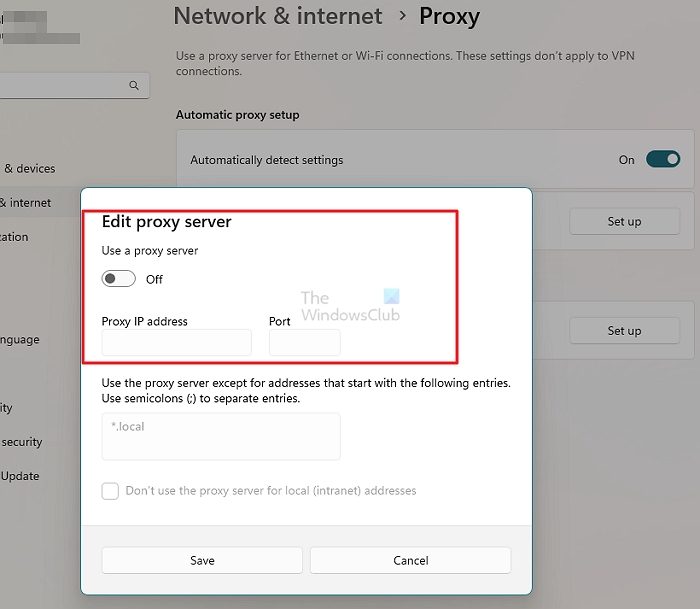
Restart your system and try accessing Amazon PrimeVideo.
5] Update your web browser
Any website checks for security certificates of a browser before you can access it. If a web browser is obsolete, the Amazon PrimeVideo website would show the error in the discussion. Thus, updating your web browsers from time to time is advisable.
We hope this helps you.
Is Amazon having problems today?
Like any other online service, Amazon offers an AWS health dashboard that helps you understand if the service has an outage in any country or region. You get a country-wise table that explains everything. Apart from this, it also gives you the option to view your account health. If there are any outrages, you will find them listed under the Open and recent issues section.
Why is my Amazon Prime Video glitching?
If the app opens the usual way but faces issues with loading and playing the video, then it’s because of slow internet speed. If you are connected to Wifi, switch to mobile data and check if it works. If so, you must check for a problem with your ISP or internet connection.
Leave a Reply