This post will show you how to add, remove, backup, and restore User names and Passwords using Credential Manager in Windows 11/10. Windows 11/10 allows you to store login credentials, which can be used to log in to various servers, websites, or programs. These are quite handy to use, and they are stored in an electronic vault called Credential Manager or Windows Vault.
How to add a Password to the Credential Manager in Windows 11/10
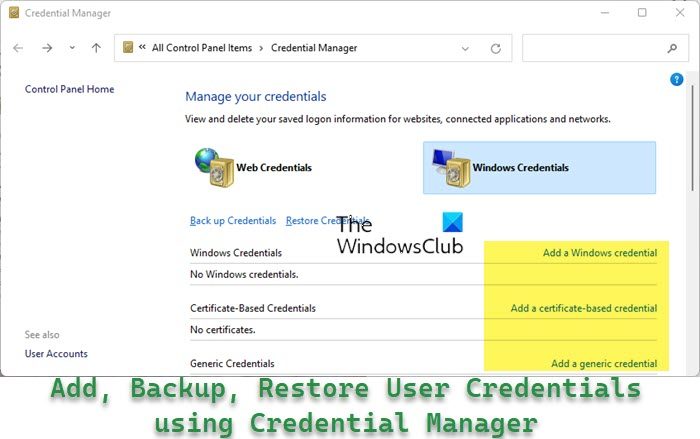
To add an entry into Credential Manager or Windows Vault: Go to Control Panel > User Accounts > Credentials Manager.
- Click on Add a Windows Credential. You will be asked to fill in the details. Just fill them up.
- Click on Add a Generic Credential and fill in the password etc.
- To add a Certificate based credential click on Add a Certificate-based credential
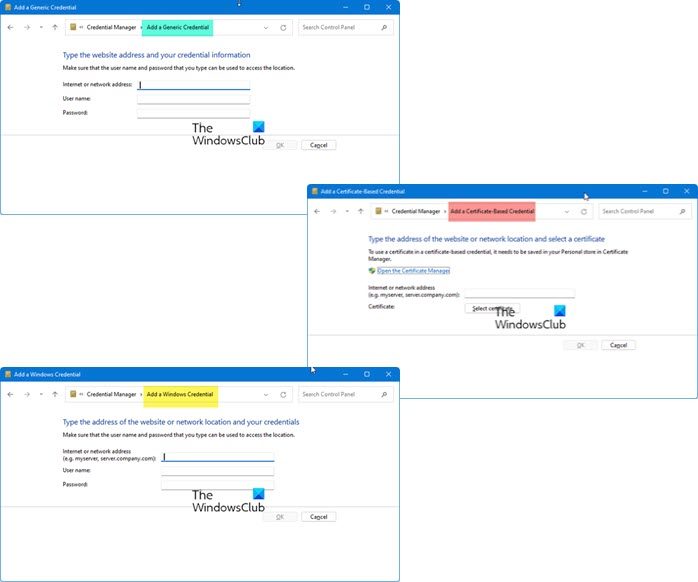
Click OK and exit.
How do I add or remove Usernames & Passwords from Credential Manager
Windows Credential Manager is a handy utility available in Control Panel.To open it just click the Windows button, type Credentials Manager in the Search bar, and hit Enter.
When the Credentials Manager opens under the Control Panel of Windows 11/10, switch to the Windows Credentials tab.
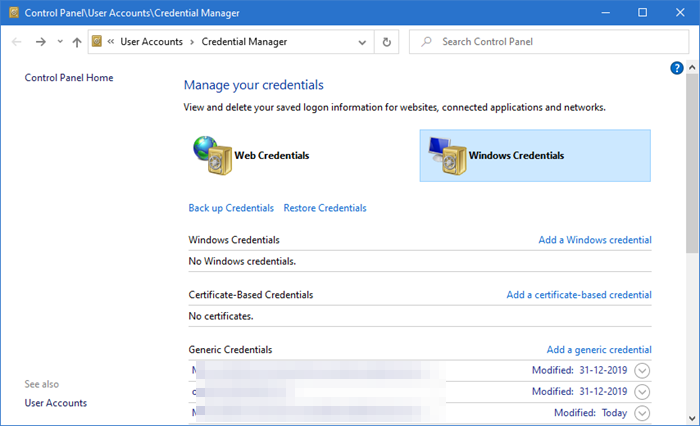
Now, to add a username to it, click Add a Windows credential link.
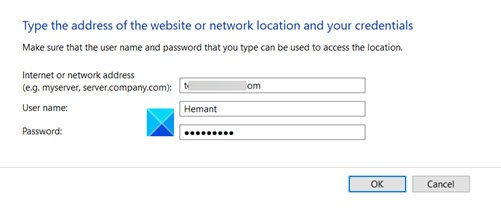
Type the address of the website or a network location and your credential (username and password).
Hit the Ok button.
Your credentials will be saved. To remove them, go back to the Manage your credentials section.
There, click the drop-down arrow next to your stored credentials.
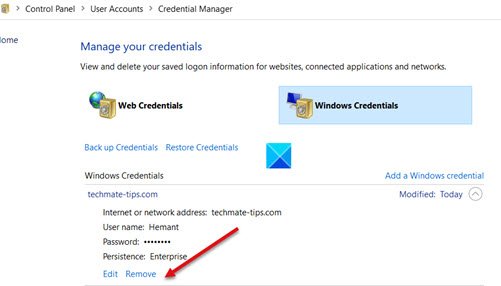
Locate the Remove option. When found, click it to remove the user and its credentials. When prompted to confirm the action, click Yes.
How to backup Credentials in Windows 11/10
To backup Credentials in Windows 11/10, follow these steps:
- Open Credential Manager on your computer.
- Click on the Back up Credentials option.
- Click on the Browse button.
- Select a path where you want to save the file.
- Press CTRL+ALT+DELETE.
- Enter a password to encrypt the file.
To learn more about these steps, continue reading.
First, you need to open the Windows Credential Manager on your computer. For that, you can search for credential in the Taskbar search box and click on the individual search result.
Then, click on the Back up Credentials option.

Following that, click the Browse button.
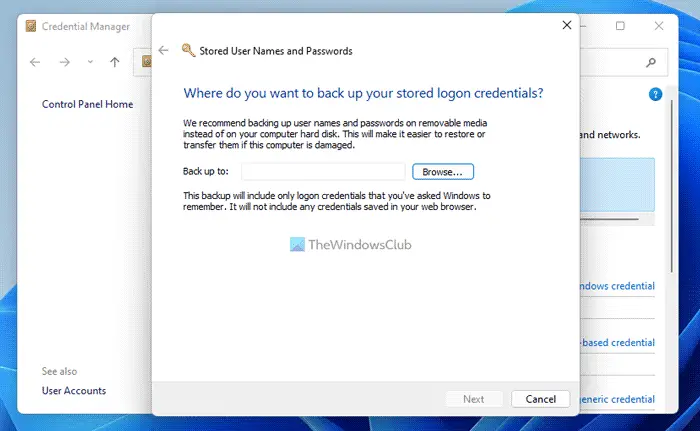
From here, you need to choose a path where you want to save the file. For that, you can select any location you want. Once done, enter the name of your file and click the Save button.
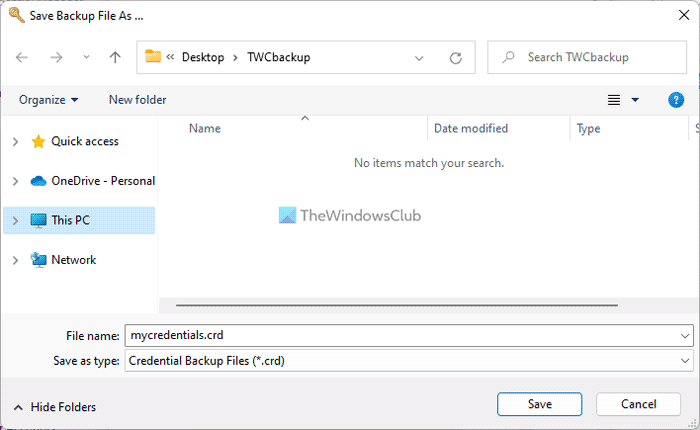
Once you click the Next button, it will ask you to press the CTRL+ALT+DELETE buttons together.
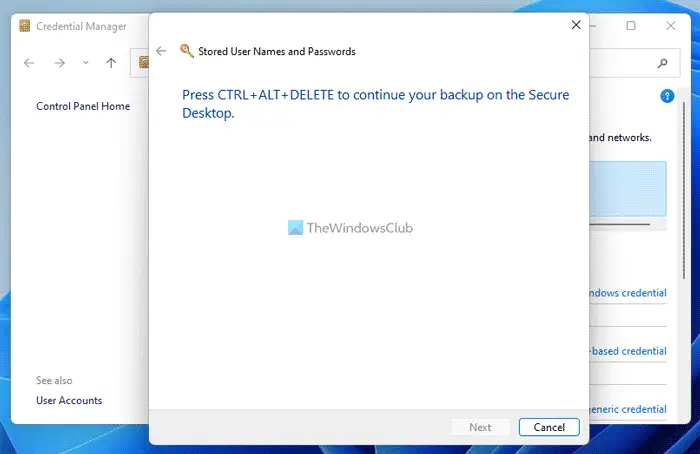
Next, you need to enter a password to lock the .cred file on your computer. It helps you protect the file from being opened by unwanted people. For your information, this password is required to restore the credentials as well.
Finally, you can find the .cred file in the desired folder you selected earlier.
How to restore Credentials in Windows 11/10
To restore Credentials in Windows 11/10, follow these steps:
- Open Credential Manager on your computer.
- Click on the Restore Credentials option.
- Click the Browse button and select the file.
- Click the Next button.
- Press CTRL+ALT+DELETE buttons.
- Enter the password.
Let’s check out these steps in detail to learn more.
To get started, search for the credential in the Taskbar search box and click on the individual search result to open the Credential Manager on your computer.
Next, click on the Restore Credentials option and click the Browse button to select the backup file.
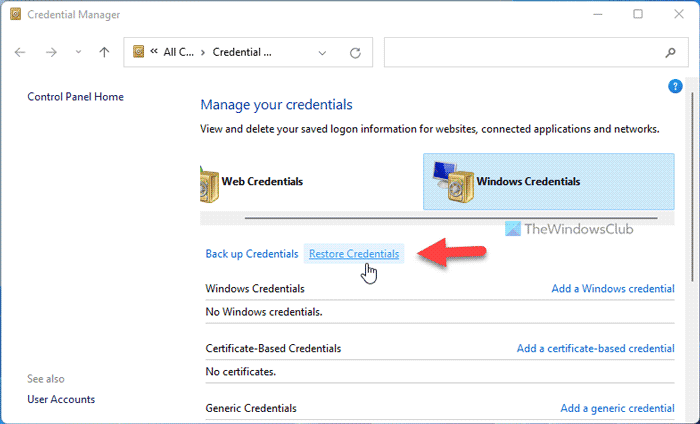
Following that, click the Next button and press the CTRL+ALT+DELETE buttons together.
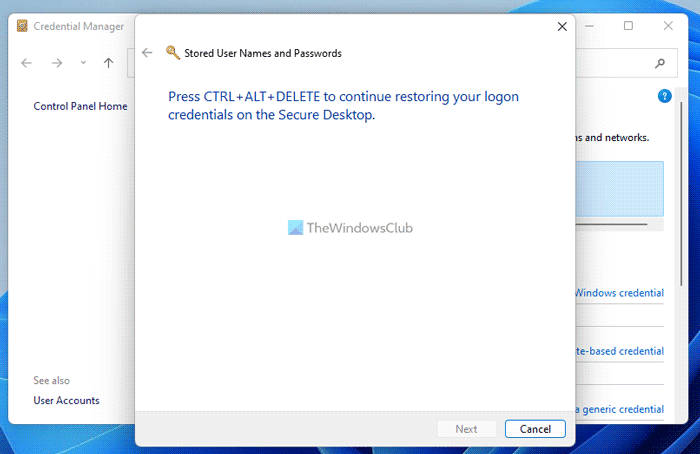
Then, you need to enter the password you used when you backed up the credentials. The fil will be of .crd type.
Once done, your credentials will be restored automatically and immediately.
You have to do this to ease your life and have an automatic login. I will suggest you add an entry into Credential Manager to have automatic login using your personal computers, because generally, browsers use cookies to store this information, which is susceptible to various security attacks, whereas here the information is stored in an electronic vault.
I hope that helps!
How do I restore my Windows credentials?
To restore your Windows credentials in Windows 11/10, follow the aforementioned guides. For obvious reasons, you must have the credential file and remember the password you used when you created the backup. Then, you can open Windows Credential Manager to complete the job.
How do I add credentials to Credential Manager?
To add credentials to the Credential Manager in Windows 11/10, you need to open this utility first. Then, you can click on the Add a Windows credential or any other similar option. After that, you can add the credential details and finish the setup.