At times, you may need to open and manage your Windows Services. You may want to stop some service, start it, disable the service, delay its start-up or resume or pause the Windows Service. At such time, the Services Manager, which is a built-in tool in the Windows operating system, will help you. This post will show you how to open your Windows Services, using Services Manager as well as the Command Prompt.
Windows Services are applications that typically start when the computer is booted and run quietly in the background until it is shut down. Strictly speaking, a service is any Windows application that is implemented with the services API and handles low-level tasks that require little or no user interaction.
How to open Windows Services Manager
To open the Windows Services Manager on your Windows 11 or Windows 10 computer, do the following:
- Right-click on the Start button to open the WinX Menu
- Select Run
- Type services.msc in the Run box which opens
- Windows Services Manager will open.
Here you will be able to start, stop, disable, delay Windows Services.
Let us see how to do this in a bit more detail.
Right-click on your Start button to open the WinX Menu. Select Run. This opens the Run box. Now type services.msc in it and hit Enter to open the Services Manager.
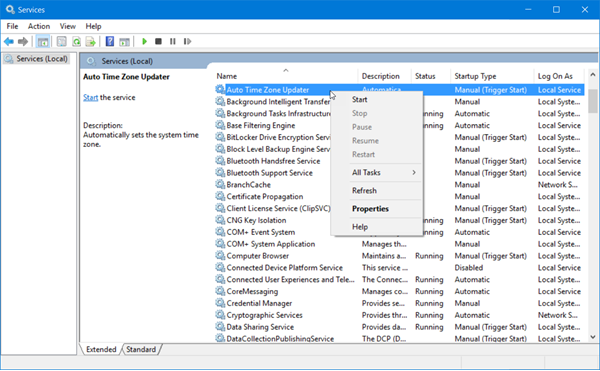
Here, under the Name column, you will see the list of Services running on your system, along with their description. You will also be able to see their Status -whether they are running or stopped, along with the Startup types.
TIP: You can also write services.msc in Run box, Start search, Command Prompt, or PowerShell, and hit Enter to open Services Manager.
Types of Windows Services startup
Windows 11/10 offers four start-ups types:
- Automatic
- Automatic (Delayed Start)
- Manual
- Disabled.
Read: How to restore missing or deleted Windows Service.
How to Start, Stop, Disable Windows Services
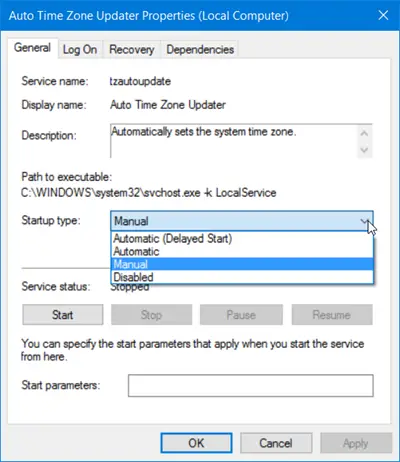
To start, stop, pause, resume or restart any Windows Service, select the Service and right-click on it. You will be offered these options.
- If you wish to manage more options, double-click on the Service to open its Properties box.
- Here, under the Startup type drop-down menu, you will be able to select the startup type for the Service.
- Under Service status, you will see buttons to Start, Stop, Pause, Resume the Service.
- In the Properties box, you will also see other tabs like Log On, Recovery & Dependencies, which offer additional options and information.
- Once you have made your changes, you will have to click on Apply and restart your computer, for the changes to take effect.
Read: What does Automatic (Trigger Start) and Manual (Trigger Start) mean for Windows Services?
Use Task Manager to Stop, Restart or Start Services
You can also Stop, Restart or Start Services using the Task Manager.
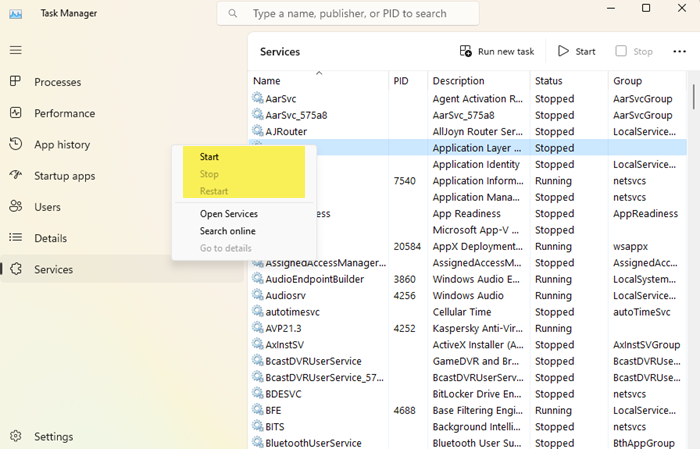
Open the Services tab, right-click on the Service and you will see the available options.
Manage Windows Services using Command Line
You can also use the Command Prompt to start, stop, pause, resume service. To use it, from the WinX Menu, open Command Prompt (Admin) and execute one of the following commands:
To start a service:
net startservice
To stop a service:
net stopservice
To pause a service:
net pauseservice
To resume a service:
net continueservice
To disable a service:
sc config "Name Of Service" start= disabled
It is recommended that you not change the default settings unless you know what you are doing, as this can cause some parts of your operating system to stop working. When you stop, start, or restart a service, any dependent services are also affected, so you want to be careful here.
This post will show you in detail how to Enable, Disable, Start, Stop, or Restart Services in Windows 11 or Windows 10 using PowerShell, Command Prompt, Task Manager and Net Command.
Read: How to reset Services.msc console.
How to Refresh a Windows Service?
When you refresh any Windows Service, the contents are re-read into the memory and the changes are reflected the next time the service is accessed. Here’s how you can Refresh a Service:
- Open Services Manager
- Locate the Service you want to refresh
- Right-click on it and select Refresh.
That’s it! I hope you find this post informative and helpful enough.
TIP: See this post if your Windows Services do not start.
Is it possible to move one of the services to the task bar to check the status? Thanks
I have accidentally stopped the service that is related to taskmgr.exe, and other related services. Is there any other ways to start these services. I have also tried starting with command prompt and powershell but could not. I am using Windows 10. Thank you in advance.
go to the Services panel where you see a list of services that have been started. Start those that you want to
Thanks for the reply Patrick. The thing is I am unable to open services GUI. I can only start it through command prompt/powershell. I have lost my Admin privileges as well
Did you try net start command?
can i disable a service via cmd???
i have tried sc config command and net commant, both are not working for me.
Can anyone suggest??
Doesn’t “sc config NameOfService start= disabled” work?
Also see: https://www.thewindowsclub.com/open-windows-services
my adds is gone, what now
So, if I wish to prevent Windows 10 updates from loading, what settings should I use for Startup type and Service status? (I’ve double clicked on Windows Update Properties, and changed Startup type: to Disabled. Is that correct?)
i have a fatal probleme with my keyboards ( p/s2, usb, blutooth) – win10 x64 1803 –
the only common in all is kbdclass.sys: the device manager report error 39, missing or corrupt components.
dependency walker reots many ext-win apistubs as missing, but other users with the same configuration and functioning keyboar cannot find those apistubs on their pc.
i dowloaded and run winfix10, but that was of no avail too
I’ve been “disabling” Windowz 10 updates via the “Services.msc” command in the “Run” box now since v1511 but with this latest 1803 upgrade it seems Windowz has learned to turn it back on to “Manual” at reboot?? So now I’ve got to figure out how to disable it yet again and that is why I was in here. Looks like no one here has seen this problem though.
If I can’t figure this out soon, since this is a multiboot system which also runs Windows 7 and Linux Mint, if I can’ t stop these updates then I’ll just disconnect the Windows 10 drive and remove it!! Yup, I’m damn tired of Micro$haft screwing with MY computers, ie, I have three of these systems like this one and when they stop supporting Win 7 then I’ll be completely DONE with their junk and run Linux Mint only from then on.
Windows 10 1803 shared experience will not allow my pcs to access the server at the same time. they removed home group and left everyone with shared experience but shares nothing. Microsoft is aware of this glitch but isn’t helpful
So obnoxoius forcing this on me. I don’t want new apps or my computer changed, last stupid updade changed it so I could not see wifi status.