Windows Log Collector is a free tool that will help you to collect error log files from Windows 11/10, to help you analyze and troubleshoot problems. Often, IT support, system administrators, or even Windows Forums users ask for your system specifications and/or logs, such as Event Viewer logs or MSINFO32 files, and even Dump files to troubleshoot various system crashes and Blue Screens.
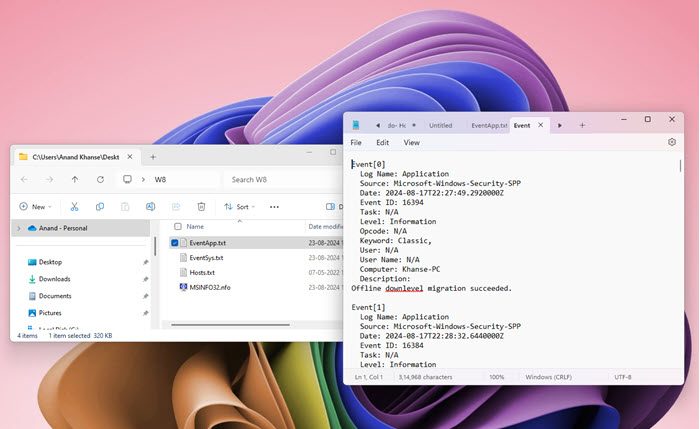
Sometimes, it’s hard to get all this information easily. After helping out a lot of people in online forums, I figured there had to be an easy way to collect the logs so that both the person facing the problem and the person helping out could save time and energy by simply performing this chore of collecting the error log files. For this very reason, I created this application Windows Log Collector.
Free Windows Log Collector tool
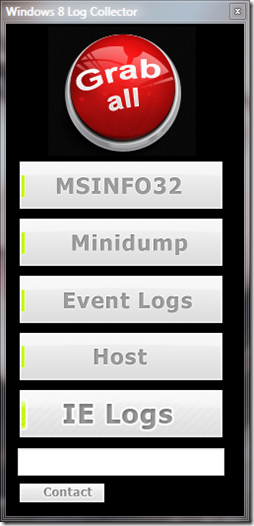
The tool itself is self-explanatory. The buttons are marked with the names of the log files that you can grab. Click any of the buttons to obtain the respective log files or you can click on “Grab All” to collect all of them.
How to use Windows Log Collector
- Download the Attachment and extract the file
- Right-click on the icon and click on “Run as administrator”. You’ll get an Access Denied error if you don’t run it as administrator.
- Click on the appropriate button to generate the logs
- Once you have done go to your desktop and you’ll find a folder “W8” with all the logs.
A little explanation about the logs it collects
MSINFO32 log files
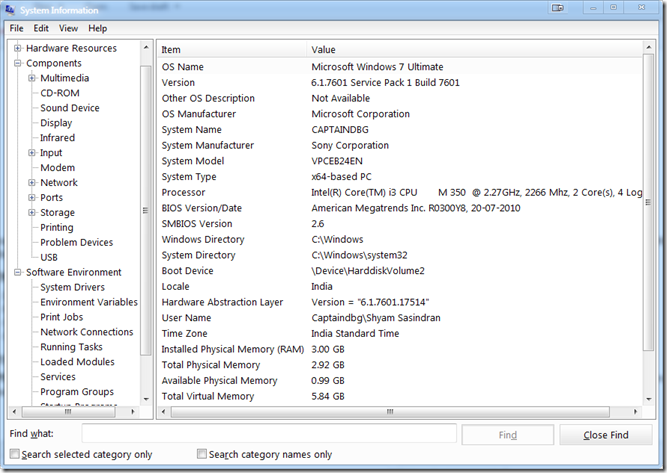
MSINFO32, a.k.a. System Information Tool, collects system information, such as the devices installed on your computer or device drivers loaded on your computer, and provides a menu for displaying the associated system topics. You can use System Information to diagnose computer issues.
Minidump log files
Minidump usually gets generated after a crash i.e. after a Blue Screen of Death. It gets created under the Windows directory in a folder called “Minidump”.
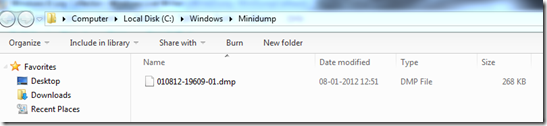
When a system crashes it creates a snapshot of the state of the computer at the exact moment of failure and analyzes it with a conventional debugger.
Minidump contains information like call stacks of all threads in the failed process, Bug Check code, list of drivers with the date and time stamp, registers, etc. which help us in identify what’s wrong with the system or what caused BSOD, there are a lot of tools out there which help us in analyzing BSOD, but the most extensive way to use Windows debugging tools (free tools from Microsoft’s website) To know more about how to analysis them check out this Stop Errors Guide.
Event Logs
These are generated when the system crashes, hangs, or a significant event is generated, or a program requires users to be notified about something – then the Windows Event logs capture it. There are few types of Event Logs:
- Application Log
- Security Log
- Setup Log
- System Log
This tool only collects Application and System Logs. According to Microsoft, these are the explanation:
- Application log
The application log contains events logged by programs. For example, a database program may record a file error in the application log. The developers of the software program determine which events are written to the application log. - System log
The system log contains events logged by Windows system components. For example, an event is recorded in the system log if a driver fails to load during startup. Windows pre-determines the events that are logged by system components.
Hosts File
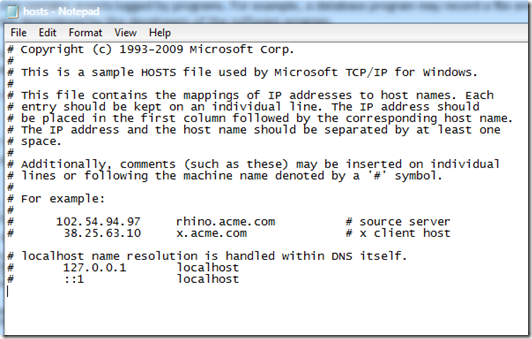
The Hosts File in Windows and other operating systems is used to associate hostnames with IP addresses. Malware often messes with the Host file, which often leads to issues like being unable to connect to a specific website or Local Network is not accessible, etc. This is what it looks like:
IE Logs
IEDiagCMD.exe is a small utility that generates logs required to troubleshoot issues with Internet Explorer. It is typically located in C:\Program Files\Internet Explorer on a x86 OS install, and C:\Program files (x86)\Internet Explorer on a x64 OS install and can prove to be a very useful tool while troubleshooting Internet Explorer problems.
So if you ever need help in collecting your Windows 11/10/8 log files, you download and use Windows Log Collector, developed by me.
NOTE: The app may say Windows 8 Log Collector, but the tool still works on Windows 11 too.
If you need to view Event Logs faster than the default in-built Windows Event Viewer and do more with them, you can also check out our freeware Windows Event Viewer Plus.
Leave a Reply