Facebook is not just a social networking site. It also acts as a productivity-enhancing tool. The site makes it easier for its users to share photos, links, and even files. The file can be a text or Word document, an MP3 song, an image, or a video. Consider a situation where you need to exchange a file with your friend. I bet you will resort to the trusted and widely followed method of emailing it to him – but what if you do not have his email id. Things can become difficult. Isn’t it? Not anymore! A Facebook user can use Facebook Messenger to exchange files directly rather than me emailing them to the concerned individual.
If you are not aware, Facebook Chat or Messenger supports file sharing natively. This feature is still not known to many users simply because it lies somewhat hidden in a menu in the chat client. You can, however, upload the file to the Internet and share the link pointing to it in chat.
Share Files with Facebook Friends
Log into your Facebook account and open a chat box for the friend you want to share files with. It would be best to go to messenger.com and then select the friend you want to share the file with.
When the chat window opens, click on the plus icon next to the chatbox if you want to send anything other than an image. If you need to send a photo, click on the album-looking icon.
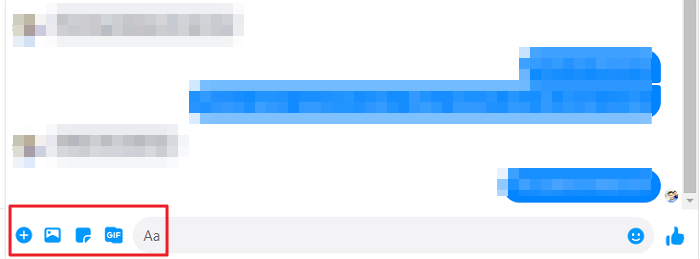
If you click on the plus icon, it will reveal more options that include File attachment, video, audio, sticker, photo, Gif, etc. When you click on any of them, it will instantly open a file browser that you can use to select one or more files that you want to share with the user. If you click on the image icon, it will open the browser to select a file.
You will notice all selected files are displayed in the interface but not sent immediately. This can trick a first-time user, as it did to me. When you see the file at the very bottom of the chat window, it means the selected files are in the queue, ready to share, but haven’t been uploaded yet nor shared with the other person.
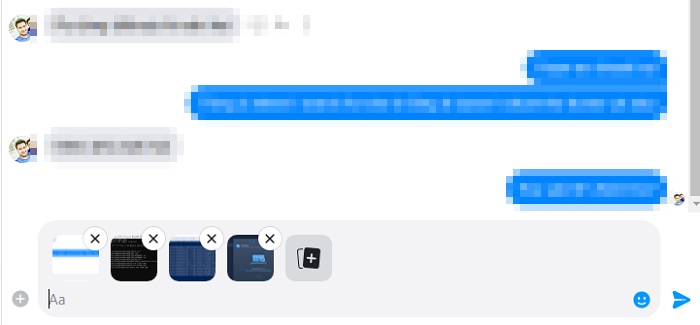
To share them, type some message or enter some text and then hit the enter button. If you want to remove the file, you can undo the send by clicking on the menu and selecting undo for everyone. If the person has not seen the files or the message, he will only see a notification about content removal.
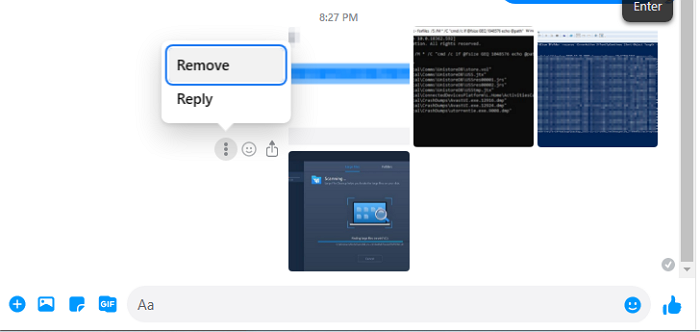
All the selected files will then be shared, and your chat bubble will display the file link for the recipient to click and read the file. Click the link, and it will seek your permission to open the desired file with your default application.
Sharing files on Facebook or Messenger is very easy. You can also download the files, which is handy if you accidentally delete the original file.
How do I send an attachment on Facebook?
To send an attachment on Facebook, click the ‘Attach a file’ icon near the typing area in Messenger on PC. On Android and iPhones, tap the four dots or the plus icon, respectively. Select your image or file and press ‘Send’ to share it immediately.
How do I send a PDF file to Messenger?
You need to click on the attachment icon after clicking on the plus icon to select a PDF file and send it. Click on the album will filter out files that are not images, and you will not choose them. Similarly, select the video icon if you need to send a video.