Copilot Vision is a new feature Microsoft is adding to Copilot. To get this new feature in Copilot, update Copilot to the latest version. Copilot Vision will make Copilot a more powerful and useful AI assistant on Windows. In this article, I will show you how to use Copilot Vision on Windows 11/10.

How to use Copilot Vision on Windows 11/10 PC
Microsoft is rolling out Copilot Vision for Copilot on Windows. Open Copilot and check if this feature is available to you. If not, open the Microsoft Store and update Copilot to the latest version to get this feature. You can use Copilot Vision on Windows for file search and to get help on different apps and games.
File Search using Copilot
You can search for supported files on your Windows system using Copilot. These are the supported file formats: .docx, .xlsx, .pptx, .txt, .pdf, and .json. The Copilot search is different from the Windows 11 search. You can give prompts to Copilot to search for specific files. This has made the search simpler and easier.
Sometimes, you do not know where you have put your files on Windows 11. In such cases, you can use Copilot search by giving Copilot a simple prompt, like this:
Can you find my resume?
If the Copilot search does not work, check the permission settings in Copilot. Follow these steps:
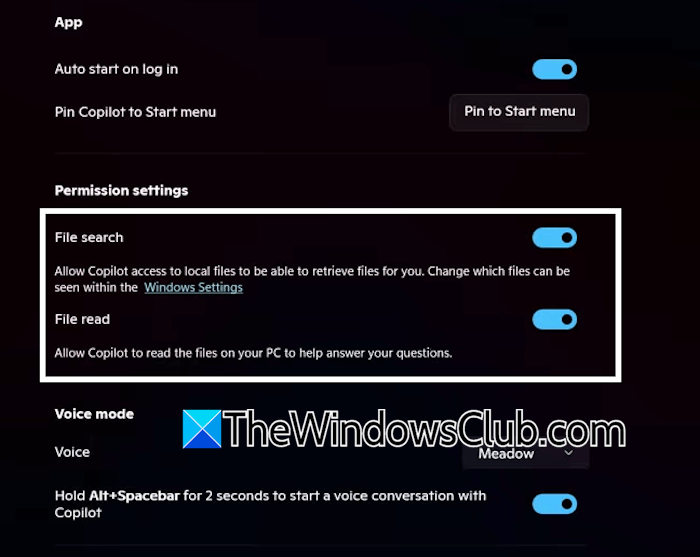
- Click on your profile icon in Copilot and select Settings.
- Now, scroll down and turn on the File search and File read options under the Permission settings.
Copilot can not only open your files but also scan and analyze them. You can ask questions from Copilot like “Look at my budget file and tell me how much I spent on dining last month.”
Copilot Vision
The Copilot Vision allows you to share a screen (an open window) with Copilot and get its help. For example, if you are playing Minecraft and you do not know what to do next. In this case, you can share the Minecraft window with Copilot and ask it questions. It will help you in the game.
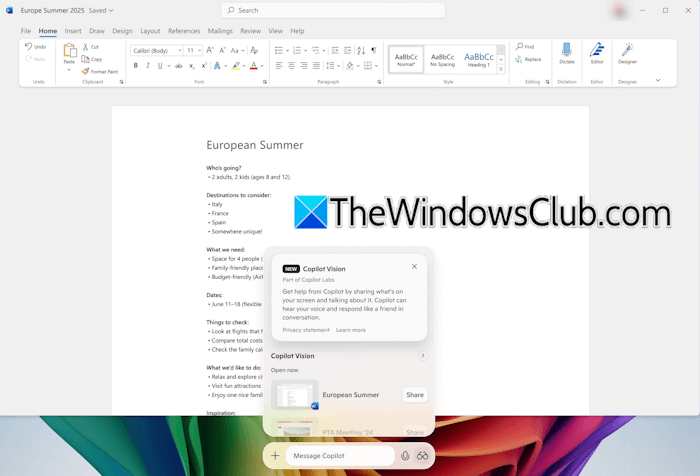
Another use case of Copilot Vision is getting its help on an open app or file. Share the file window with Copilot Vision and ask it to analyze that file. Now, you can ask questions to Copilot for that file.
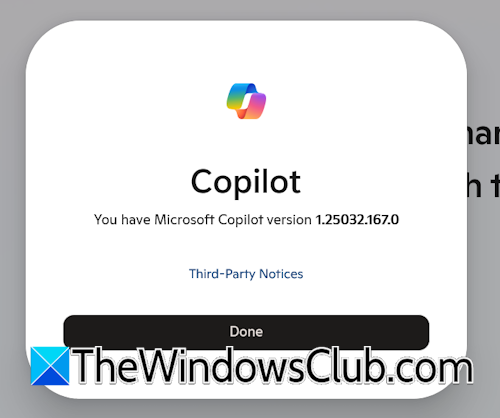
The Copilot Vision feature is available on Copilot version 1.25034.133.0 and higher. To view the currently installed version of Copilot on your system, click on your profile icon in Copilot and select About.
Using Copilot Vision on Windows
![]()
To use Copilot Vision, click on the Glasses icon in Copilot and select the open window you want to share with it. When you launch Copilot on your system, you will see this icon next to the Microphone icon on the Prompt box. Click on it and you will be able to use Copilot Vision.
Copilot Vision is also available on Copilot in the Edge web browser. Open Copilot in your web browser and click on the Microphone icon. The Copilot Vision icon will then become visible to you.
That’s it. I hope this helps.
How do I enable Copilot Vision?
Copilot Vision is currently available for Windows Insider builds. Therefore, if you want to use it, you have to join the Windows Insider program. Once you join the Windows Insider program, open the Microsoft Store and update Copilot.
How to use Copilot on a PC?
To use Copilot on your PC, install it from the Microsoft Store. Alternatively, you can use it in your web browser by signing in with your Microsoft account. Microsoft also integrated Copilot into Edge. Open Edge and click on the Copilot icon to use it.
Read next: How to convert PDF to Excel free using Copilot.
Leave a Reply