Are you playing high-end games that have fast-moving and crisp images which you are seeing faulty on your monitor? We have solutions for you. In this guide, we see what is Monitor Ghosting and ways to fix it.
What is Monitor Ghosting?
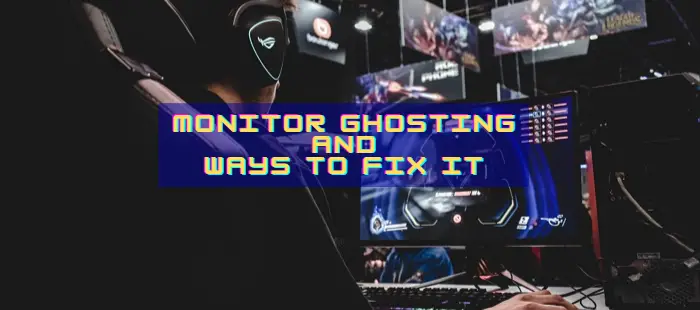
When you are playing high-end games with fast-moving images, you see a trail of pixels that stay behind the images. That is called Monitor Ghosting. The fast-moving images on your game have a ghost-like trail of pixels in its shape behind them which disturbs you and strains your eye. Monitor Ghosting is visible only with the fast-moving images, though it occurs with slower-moving images too. The trail of pixels is clearly visible as if they are some feature of the game. The pixels don’t have real color and they don’t have what the real image has.
Monitor Ghosting usually occurs when the pixels of the physical LED/LCD panel of your display fail to respond to the fast-moving images at the same rate. Whenever there is a lag in the response rate between the monitor and the actual image, it leaves a trail of pixels of the same image behind it.
Monitor Ghosting not only occurs due to lag in response rate but also due to faulty display cable, overclocking the monitor for higher refresh rates, etc.
Can screen ghosting be fixed?
Yes, screen ghosting can be fixed easily. Before fixing it you have to find the real reason behind it. Any of the following methods will help you detect and fix the issue.
How to fix Monitor Ghosting
Monitor Ghosting can be fixed in the following ways:
- Turn on Overdrive Function
- Tweaking Settings on Monitor
- Check cables and connections
- Update Graphics Drivers
- Get a new Monitor with less response rate
Let’s see each method in detail and fix Monitor Ghosting.
1] Turn on Overdrive Function
Turning on the Overdrive function in the settings of your monitor is the first thing to do to fix Monitor Ghosting. Each manufacturer has a name for the Overdrive function, like AMA, Trace Free, and Response Rate. The name changes with the manufacturer. You have to enable the Overdrive function from the on-screen settings using the buttons you get on the monitor. The feature is not hidden deep in the settings. You can find it easily.
Read: Fix Overscan in Windows to Fit to Screen.
2] Tweaking Settings on Monitor
Another way to fix Monitor Ghosting is to adjust the monitor settings in the on-screen display. Experiment with different modes and appearances to see if it resolves the issue. There is no standard setting for every monitor. It is done through the trial-and-error method until you find the perfect setting.
3] Check cables and connections
The most effective solution to resolve monitor ghosting is to inspect the cables and connections connected to your monitor. Make sure the cables are not faulty and loose that are resulting in Monitor ghosting. Try to use the cable provided by the manufacturer and discard any third-party cables if you are using them.
4] Update Graphics Drivers
Outdated graphics drivers also can cause Monitor Ghosting. High-end games with fast-moving images require the best graphics capabilities to run smoothly. It can be achieved the drivers are up to date. Ensure that the graphics drivers on your PC are up to date.
Related: Display larger or smaller than monitor in Windows.
5] Get a new Monitor with a lower response rate
If you’re trying to play fast-moving games on a basic monitor, the best thing to do is get a new monitor specifically designed for gaming with a lower response rate. There are many brands available in the market with the best features and competitive pricing.
These are the ways in which you can fix monitor ghosting on your PC.
How do you detect a ghosting monitor?
There are many ways to detect a ghosting monitor. Play games with fast-moving images, and if you find a trail of pixels leaving behind each image, you can be sure of Monitor Ghosting. Also, you can use testufo.com which helps you detect Monitor Ghosting and the possible fixes to resolve it in no time.
Is monitor ghosting permanent?
No, monitor ghosting is not permanent. It is a temporary visual artifact that appears during fast-moving scenes or games. Unlike permanent issues like dead pixels or screen burn-in, ghosting can often be resolved by adjusting monitor settings or updating drivers, ensuring no lasting damage to your display.
Read: What are Resolution, Refresh Rate, Aspect Ratio, and Pixel Density for a display?
How do I stop shadowing on my monitor?
To stop shadowing on your monitor, adjust the response time settings. Test different options, from “off” to “extreme” or “fastest,” depending on your monitor model. This helps balance ghosting (blur) and inverse ghosting (overshoot). Proper calibration enhances image clarity and reduces shadowing, thereby improving your viewing experience.
Leave a Reply