BitLocker is a drive encryption utility that comes pre-installed with Windows 11/10. It is useful in keeping important files away from intruders. This is done by using a Password, or various other authentication methods. New files tend to be automatically encrypted when they are added to the encrypted drive. But if you copy a file from an encrypted drive to a decrypted file, it will by default be decrypted. In this article, we will be checking how to check the status of BitLocker Drive Encryption for Drives on Windows 11/10. We will be using the Command Prompt and PowerShell command-line utilities.
Check BitLocker Drive Encryption status for Drive
We will be doing this task using two methods. They are-
- Using the Windows Command Prompt.
- Using Windows PowerShell.
1] Using the Windows Command Prompt
Open Command Prompt by searching for cmd in the search box.
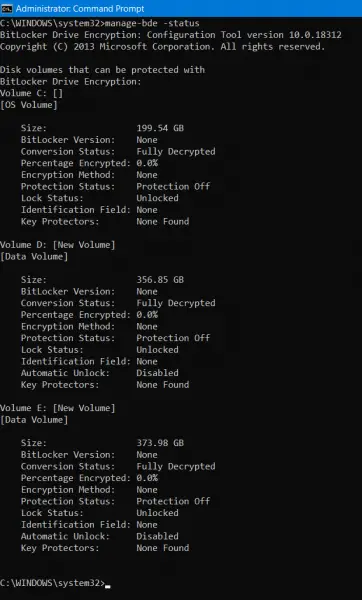
Now type in the following command and hit Enter:
manage-bde -status
This will show the Status of all the drives irrespective of it being encrypted or decrypted.
But if you wish to check the status for a specific drive, you can execute this command:
manage-bde -status <Drive Letter>:
You will see a Protection On/Off message.
Read: How to set up, configure and use BitLocker on Windows 11
2] Using Windows PowerShell
Open Windows PowerShell by searching for PowerShell in the search box.
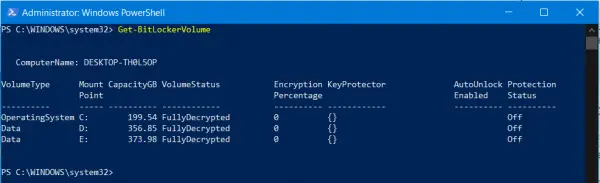
Now type in the following command and hit Enter:
Get-BitLockerVolume
This will show the status of all the drives irrespective of it being encrypted or decrypted.
But if you wish to check the status for a specific drive, you can enter this command,
Get-BitLockerVolume -MountPoint "<Drive Letter>:"
You will see the status under VolumeStatus.
Alternatively, you can view the status in the Control Panel as well.
How to enable BitLocker using cmd?
You can easily encrypt BitLocker on any of your hard drives using cmd, provided your Windows license supports BitLocker encryption. Windows 11/10 Home does not support BitLocker encryption. To enable BitLocker using cmd, first, launch the Command Prompt as an administrator, then type the following command, and hit Enter.
manage-bde -on driveletter: -pw
In the above command, replace driveletter with the drive you want to encrypt. For example, if you want to enable BitLocker encryption on your D drive, type D: in place of driveletter: in the above command. After that, you will be asked to enter the password. Type your password and press Enter. Confirm the password by re-entering it and hit Enter. After that, Windows will enable BitLocker encryption on the selected drive. This process will take some time.
How to unlock BitLocker from cmd?
You can turn on or off Auto-unlock for BitLocker Encrypted Data Drives in Windows 11/10 using BitLocker Manager, Command Prompt, and Windows PowerShell. The BitLocker Manager is useful for users who are not tech-friendly. Other users can also use Command Prompt and PowerShell for the same. For this, you have to open both Command Prompt and PowerShell as an administrator.
I hope this helps.
Leave a Reply