You can run into a problem while connecting or pairing your Bluetooth keyboard with your Windows 11/10 computer. Often, this happens when you have disabled the Bluetooth option. If not, you can still get it along with an error message reading – Check the PIN and try connecting again. Here are some of the troubleshooting steps you can try to fix the problem.
Can’t pair Bluetooth keyboard, Check the PIN and try connecting again
Most of the times, the problem is resolved by restarting the computer, going to Windows Settings and selecting ‘Add Bluetooth or other device’ and putting the keyboard into pairing mode. When the keyboard shows up in the ‘Add a device’ dialog, simply select it. However, If your Bluetooth keyboard won’t connect in Windows 10 and you receive Can’t pair Bluetooth keyboard, Check the PIN and try connecting again message then try these suggestions:
- Use Device Pairing Wizard
- Using Registry Editor.
1] Use Device Pairing Wizard
The Device Pairing Wizard (Add a device) allows Windows to look for new devices and display them underneath it. You can follow the instructions in the wizard to connect the Bluetooth device to Windows 10. So,
Press Win+R together to open the Run dialog box.
Type, ‘devicepairingwizard’ in it and hit the ‘OK’ button.
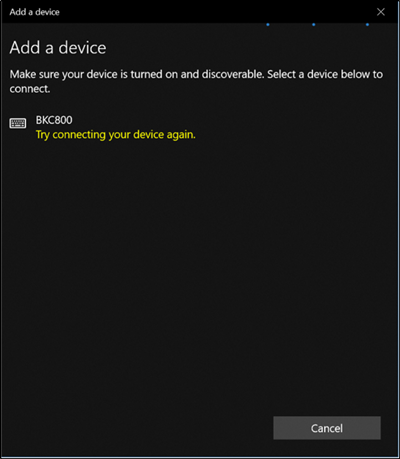
Now, wait for some time for devices to appear.
When see, select the Bluetooth device which you want to add.
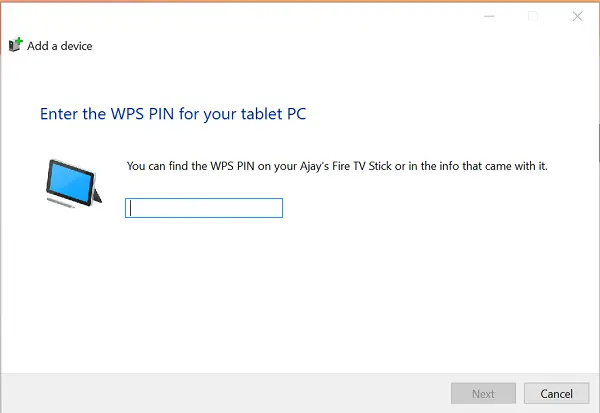
Instantly a new screen with a passcode will pop up.
Simply, note the passcode and quickly type the code from your Bluetooth keyboard.
Hit ‘Enter’ when done.
You should see the Bluetooth keyboard successfully paired with the PC.
2] Using Registry Editor
Press Win+R together to open Run dialog box again.
Type ‘regedit’ in it and click OK.
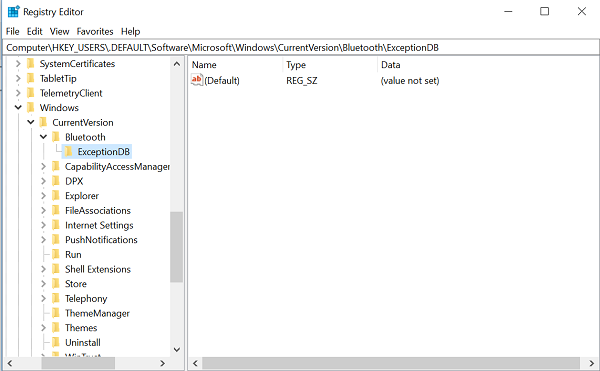
Thereafter, browse to the following location –
HKEY_USERS/.DEFAULT/Software/Microsoft/Windows/CurrentVersion/Bluetooth/ExceptionDB
If you see the ‘Addrs’ folder, expand it. If you see any keys/folders under it, simply select it and delete them. The keys below that key represent the MAC address of the Bluetooth devices.
If you do not see the Addrs folder, then there is nothing you can do.
Having done this, try pairing your Bluetooth keyboard again. You should not see the ‘Check the PIN and try connecting again’ message anymore.
Hope this helps.
Leave a Reply