You must have noticed that while disconnecting a device from your Windows computer, a Safely Remove Hardware and Eject Media icon appears in the system tray or the notification area of Windows 11/10. You are supposed to click the icon to remove or eject the device you want to.
This is because before disconnecting a device from your computer, it is essential to first prepare Windows for the change using the feature. Doing so ensures that Windows has stored any data back on the device and released the device from its hold. If you remove the device without using the Safely Remove Hardware feature, you risk damaging your files and corrupting your data.
However, at times, you may notice that the Eject window does not appear even after you click on the icon of the device to be removed or ejected. If you try to open “Devices and Printers” in the Control Panel, it will also fail to open. What do you do in such situations where the Safely Remove Hardware and Eject Media is not working or the icon is missing? Try this solution. It might just work in your case, as it did in mine.
Safely Remove Hardware not working in Windows 11/10
First, open Service Manager and ensure that the Bluetooth Support Service is running and set on Automatic. Next, open Device Manager and open the Properties box of Disks. Under Policies, ensure that Enable Write caching on the disk is checked. This should then actually work.
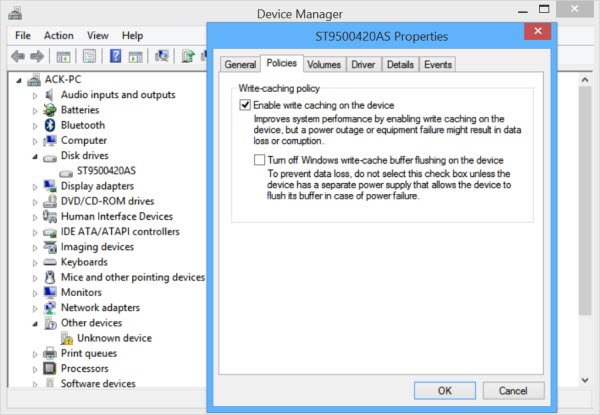
Now right-click on the USB Drive (in my case HP USB device) and from the same location in the Properties, change the default setting and select instead Better Performance. See if this helps. Now go back to the default Quick Removal setting again. If it does, great!
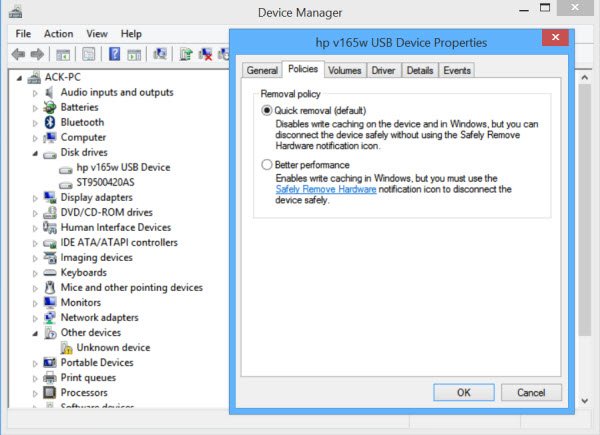
But if the Safely Remove Hardware dialog box is still not appearing, when it should, in Windows, rather then just removing the hardware and risking possible data corruption or loss, just bring up the Command Prompt window and type the following:
rundll32 shell32.dll,Control_RunDLL hotplug.dll
Then, just hit ‘Enter’.
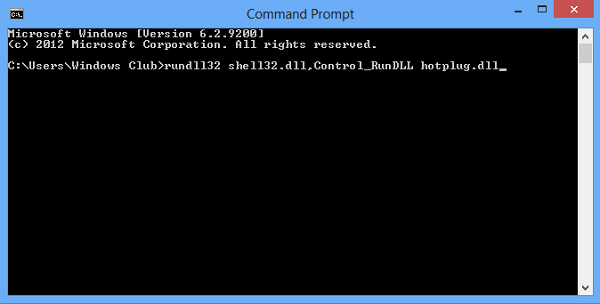
The Safely Remove Hardware dialog box will now appear!
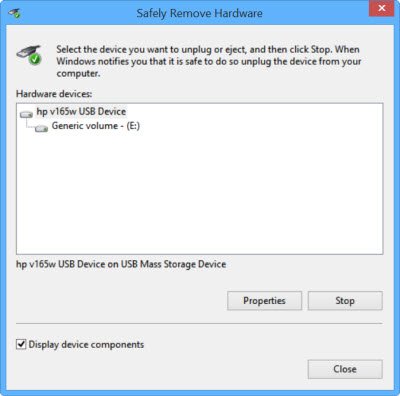
You may also create a desktop shortcut for this command if you need to use it frequently. Alternatively, opening the This PC or Computer folder, right-clicking on the USB device and selecting Eject, is also an option you can consider.
I hope this helps.
You might want to, also see these posts:
Google should display your post at the top of the search results, would have saved me time.
But sadly I have already tried both of these methods and Win 7 x64 says that my ‘USB HDD’ cannot be ejected because it is not a removable device.
Windows 7 sucks.
All I had to do was enable the Bluetooth Support Service again. Good God, who the fuck associated that with the safe ejection feature?
Oh boy. I have been struggling to solve this. I disabled earlier many unwanted services. I never knew Bluetooth service has been associated with Eject Media. Now it is working fine after starting the Bluetooth Service. Thanks for this help.
Thanks Anand.
There is a typo in the fifth paragraph. You have “dive” instead of “drive”. ;-)
Thanks :) Edited.
thanks it worked here too , but i have had the Bluetooth always on and this never happened … what´s the cause ?! Win7 needs to format is getting problema after too many time installed ?! this as allways been a problem on Windows system ( sorry for mine english i´m portuguese)
Windows Vista/7 does not need clicking on the ‘Safely Remove hardware and Eject Media’ anymore, every time you unplug the device, unless you have changed the default setting. Before removing the device, make sure all windows related to USB are closed, wait for some time and unplug it. For more information, visit ‘ http://www.techonestop.com/2014/02/safely-remove-hardwa…’ — http://www.techonestop.com
None of the above works for me… I used to have no problem, running Win 8.1 x64. After a recent update I noticed by Bluetooth said ti was active but wasnt identifying any devices, so I rolled back the driver and it worked fine. Since that time this problem has been happening, even though the Bluetooth Support services are running (and set to Automatic).
Whether the Enabe Cache writing is on or off, it makes no difference.
The problem occurs both with USB thumb drives (solid state) and HDD drives (platter), though it is a little different.
The icon no longer appears in my Task Bar, even though it is set to appear. In fact, if a USB drive is plugged in and I go into the settings and ensure it is visible, a pop-up says “This is not active now but will appear in task tray when active.”
If I run the script C:WindowsSystem32rundll32.exe shell32.dll,Control_RunDLL hotplug.dll as others have suggested elsewhere I can see the USB drives, but when I try to stop them I always receive the message, “This device cannot be stopped or ejected” or something like this. It is not saying it is currently in use, but rather that it is not possible to eject the drive at all.
For USB thumbdrives, I can right click on the drive in the “My PC” and choose eject, and it does work.
For USB hdd drives this eject option does not appear in the right click context menu.
I finaly downloaded the third party application USB Ejector, and this seems to work. But I would like to know why it has stopped working in Windows itself, and why the icon no longer appears in the task bar even when it is set to appear, and what else could be going on to possible cause this behavior. As I mentioned, it started after a recent Windows update, after which I did have to rollback the Bluetooth driver in order for my bluetooth functionality to actually work. So I suspect it has something to do with that, but I am not sure what else I can do.
thanks dude, it worked for me…
I’ve tried this string several times without any success, I get an error message about Control_RunDll. I have rebuilt my OS (7 Ultimate x64) several times on my Laptop (Lenovo E531) which is where I cannot access the popup to disconnect external drives. I am starting to suspect a driver conflict since I’ve downloaded a number of updated ones.
FYI for those in the opinion it isn’t needed to use this feature before disconnecting a device I’ll disagree. There are times especially when using multipal external HDDs its advisable. A nice part about the popup is being able to see which letters are on which device.
What Jango said. WTF Micro$loppy?
“Quack”Viper oops I mean BlackViper sez Bluetooth svc can be disabled; it breaks “safely remove” as well as the battery menu
*SMH*
Jango 10x
Same with me. I had turned off the bluetooth because I don’t use it and never planned to. Who would guess that would affect removable USB drives? Goofy. I started bluetooth and now the remove hardware icon works again.
I had turned off bluetooth because I don’t use it and never planned to. Who would guess that would affect the removable USB drives icon? I started bluetooth and now the remove hardware icon works fine again.
what if what i connect is not a USB pendrive but a USB connected to a phone?
while i click into my com > my phone > properties, it showed the general bar with power source, serial number, model number, firmware version, and manufacturer in it only.
while i click into control panel>hardware and sound> device and printer> my phone> properties, it showed the general and the hardware bar with device functions, device status, location, and manufacturer in it.
There is no “Policies”, “details”, and “event” bar. Please help me, if i remove it neglecting searching for a solution, will my phone and computer be harmed?
I’ve not sure if you have received an answer for this, since it has been roughly a month ago, but I’ve just had this problem with my gigaset tablet. I have windows 10 so I don’t know if this will work for you, but I’ve opened action center->all settings->devices->connected devices. my gigaset shows up here as a connected device and not as a USB device. I’ve just left-clicked that, and then click remove device, confirm to remove device and then you can safely remove it.
This post did not help. It failed at the very first step: :First open Service Manager and ensure …”
You don’t tell us where to find “Service Manager”! And typing it into the search box did not find it.
Type services.msc in the search box and hit Enter.
I disabled bluetooth service because i dont have devices such and with big suprise i found this you talking at your post. I cant see any logic to that…Usb or bluetooth….bluetooth or USB…We going to forget what we already know…Really.
Nice post.
That, although valid, is like saying wait for winter to cool your beer instead of putting it in the fridge.
Doesn’t work. 8.1. Nothing makes the icon work. again but rebooting and then it only works the first time after a reboot. Once the icon stops working, i can’t eject and the hotplug.dll solution given last yells at me and tells me my USB drive is not removeable!
My problem is that Windows tells me the device is ejected/stopped, like my external hard drive, but the light is still on – it’s clearly not stopped. I don’t know if it’s safe to unplug or not…
if the light is blinking then it is in use, if not then it is idle.
Thanks, that worked. Although I’ve no idea why Bluetooth should affect Ejecting a USB device! :-)